![]()

Blend surface connecting two other surfaces
Procedures
To create a blend surface:
- In the NURBS toolbox, turn on
 (Create Blend Surface).
(Create Blend Surface). - Click one surface near the edge that you want to connect. The edge that will be connected is highlighted in blue. Drag to choose the other edge you want to connect. When the edge you want is highlighted, click and then drag to the other surface. The edge of the other surface is also highlighted in blue. Drag on the other surface to choose the edge to connect, and then release the mouse button to create the blend surface.
The surface that owns the highlighted edge is highlighted in yellow, to help you distinguish which edge you are choosing when two surfaces have coincident edges.
The blend surface is created. Changing the position or the curvature of either parent surface will change the blend surface as well.
- Adjust the blend parameters.
The NURBS object must contain at least two surfaces, two curves, or a surface and a curve.
Interface
While a blend surface sub-object is selected, a rollout with the blend parameters is displayed at the bottom of the Modify panel.
Blend Surface rollout (creation time)
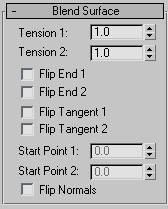
"Tension" affects the tangent between a parent surface and the blend surface. The greater the tension value, the more closely the tangent parallels the parent surface, and the smoother the transition. The lower the tension, the greater the tangent angle and the sharper the transition between parent and blend.
- Tension 1
-
Controls tension at the edge of the first surface you clicked. This value has no effect if the edge is a curve.
- Tension 2
-
Controls tension at the edge of the second surface you clicked. This value has no effect if the edge is a curve.
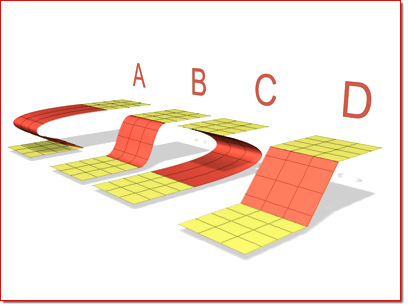
A. Tension 1=0, Tension 2=10
B. Tension 1=1, Tension 2=1
C. Tension 1=10, Tension 2=0
D. Tension 1=0, Tension 2=0
- Flip End 1 and Flip End 2
-
Flip one of the normals used to construct the blend. A blend surface is created using the normals of the parent surfaces. If the two parents have opposing normals, or if a curve has the opposite direction, the blend surface can be shaped like a bow tie. To correct the situation, use Flip End 1 or Flip End 2 to construct the blend using a normal opposite the corresponding parent surface's normal.
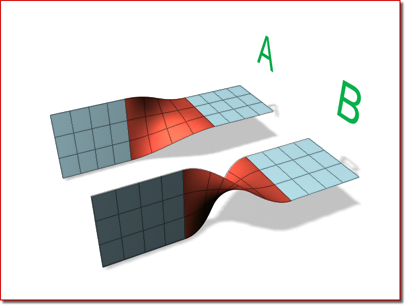
A. No flipping
B. End 2 is flipped.
- Flip Tangent 1 and Flip Tangent 2
-
Flip the tangent at the edge of the first or second curve or surface. Flipping the tangent reverses the direction in which the blend surface approaches the parent sub-object at that edge.
Flipping the tangent has no effect if the edge is a curve, unless the curve is a curve on surface.
When you blend to a CV or point curve on surface, the new blend surface is tangent to the surface on which the curve on surface lies. The Flip Tangent controls are especially useful in this situation.
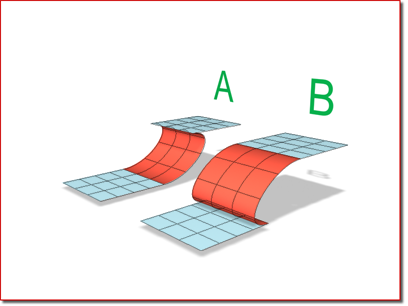
A. Tangent 1 flipped
B. Tangent 2 flipped
- Start Point 1 and Start Point 2
-
Adjust the position of the start point at the two edges of the blend. Adjusting the start points can help eliminate unwanted twists or "buckles" in the surface.
These spinners are unavailable if the edges or curves are not closed.
While you're adjusting start points, a dotted blue line is displayed between them, to show the alignment. The surface is not displayed, so it doesn't slow down adjustment. When you release the mouse button, the surface reappears.
- Flip Normals
-
Turn on to reverse the direction of the blend surface normals.
Blend Surface rollout (modification time)

"Tension" affects the tangent between a parent surface and the blend surface. The greater the tension value, the more closely the tangent parallels the parent surface, and the smoother the transition. The lower the tension, the greater the tangent angle and the sharper the transition between parent and blend.
- Tension 1
-
Controls tension at the edge of the first surface you clicked. This value has no effect if the edge is a curve.
- Tension 2
-
Controls tension at the edge of the second surface you clicked. This value has no effect if the edge is a curve.
- Flip End 1 and Flip End 2
-
Flip one of the normals used to construct the blend. A blend surface is created using the normals of the parent surfaces. If the two parents have opposing normals, or if a curve has the opposite direction, the blend surface can be shaped like a bow tie. To correct the situation, use Flip End 1 or Flip End 2 to construct the blend using a normal opposite the corresponding parent surface's normal.
- Flip Tangent 1 and Flip Tangent 2
-
Flip the tangent at the edge of the first or second curve or surface. Flipping the tangent reverses the direction in which the blend surface approaches the parent sub-object at that edge.
Flipping the tangent has no effect if the edge is a curve, unless the curve is a curve on surface.
When you blend to a CV or point curve on surface, the new blend surface is tangent to the surface on which the curve on surface lies. The Flip Tangent controls are especially useful in this situation.
- Start Point 1 and Start Point 2
-
Adjust the position of the start point at the two edges of the blend. Adjusting the start points can help eliminate unwanted twists or "buckles" in the surface.
These spinners are unavailable if the edges or curves are not closed.
While you're adjusting start points, a dotted blue line is displayed between them, to show the alignment. The surface is not displayed, so it doesn't slow down adjustment. When you release the mouse button, the surface reappears.
- Replace First Edge and Replace Second Edge
-
Let you replace the parent edges or curves. Click a button, then click the edge to replace the original first or second edge. The edge can be on the same surface as the original edge, or on a different surface.