The Checker map applies a two-color checkerboard pattern to the material. The default checker map is a pattern of black and white squares. Checker maps are 2D procedural maps. The component checkers can be either colors or maps.

Checker map used for the tablecloth and (in a composite) for the floor of the ice-cream shop
Procedures
To change the color of one set of squares:
- On the Checker Parameters rollout, click a color swatch to display the Color Selector.
- Adjust the color.
- Click Close.
To use a map for one set of squares:
- On the Checker Parameters rollout, click a map button to assign a map to a color.
Alternatively, use the Slate Material Editor to wire a map to the Color 1 or Color 2 component.
To soften the edge between the two checker colors:
- On the Checker Parameters rollout, increase the value of Soften.
When Soften equals 0.0, there is a hard edge between the checker colors. Low positive values soften or blur the checker boundary. Larger Soften values can blur the entire material.
To swap the two checker components:
- In the Checker Parameters rollout, click Swap.
Interface
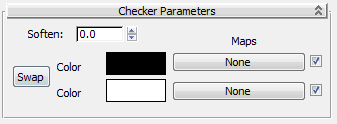
- Soften
-
Blurs the edges between the checkers. A little blurs a lot.
- Swap
-
Switches the position of the two checkers.
- Color #1
-
Sets the color of one of the checkers. Click to display the Color Selector.
- Color #2
-
Sets the color of one of the checkers. Click to display the Color Selector.
- Maps
-
Selects a map to use within the area of the checker color. For example, you could put an additional checkerboard within one of the checker colors.
The checkboxes enable or disable their associated map.