You model objects in your scene by creating standard objects, such as 3D geometry and 2D shapes, and then applying modifiers to those objects. 3ds Max includes a wide range of standard objects and modifiers.
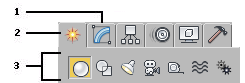
1. Modify panel
2. Create panel
3. Object categories
Creating Objects
You create objects by clicking an object category and type on the Create panel and then clicking or dragging in a viewport to define the object's creation parameters. 3ds Max organizes the Create panel into these basic categories: Geometry, Shapes, Lights, Cameras, Helpers, Space Warps, and Systems. Each category contains multiple subcategories from which you can choose.
You can also create objects from the Create menu by choosing an object category and type and then clicking or dragging in a viewport to define the object's creation parameters. 3ds Max organizes the Create menu into these basic categories: Standard Primitives, Extended Primitives, AEC Objects, Compound, Particles, Patch Grids, NURBS, Shapes, Lights, Cameras, Helpers, Space Warps, and Systems.
Selecting and Positioning Objects
You select objects by clicking or dragging a region around them. You can also select objects by name or other properties such as color or object category.
After selecting objects, you position them in your scene using the transform tools Move, Rotate, and Scale. Use alignment tools to precisely position objects.
See Selecting Objects, Moving, Rotating, and Scaling Objects, and Precision and Drawing Aids.
Modifying Objects
You sculpt and edit objects into their final form by applying modifiers from the Modify panel. The modifiers you apply to an object are stored in a stack. You can go back at any time and change the effect of the modifier, or remove it from the object.