When you use the mental ray renderer with the "mr Photographic" exposure control, backgrounds can render as black. This happens when the background image is a low dynamic range (LDR) image. In such an image, luminance ranges from 0.0 to 1.0 (100 percent). The mental ray system, on the other hand, uses real-world lighting values where the upper value of luminance is essentially unlimited.
The simplest way to fix this is to change the exposure control settings
- On the Environment And Effects dialog
 Environment panel
Environment panel  Exposure Control rollout, make sure that Process Background And Environment Maps is turned off.
Exposure Control rollout, make sure that Process Background And Environment Maps is turned off. 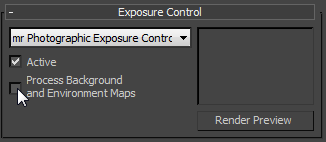
Applying exposure control to an LDR image effectively makes the image invisible.
- In the "mr Photographic Exposure Control" rollout
 Physical Scale group, change the scale type from Physical Units (cd/m^2) to Unitless.
Physical Scale group, change the scale type from Physical Units (cd/m^2) to Unitless. 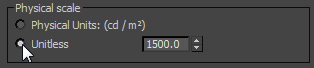
- Adjust the Unitless physical scale value so the background blends well with the scene. The preview thumbnail can help you find a good physical scale value, but you might have to experiment a bit. The Physical Scale setting affects the background only. It does not affect the rendering of the scene geometry.
A more accurate method for creating a background is to use a high dynamic range (HDR) image—typically in OpenEXR format—calibrated to an accurate lighting range; that is, to candelas per square meter.
Note: Many HDR images are not calibrated, so that most colors are in the 0.0 to 1.0 range and only extremely bright areas, such as the sky, reflections of the sun, and so on, have values greater than 1.0. An HDR background that is not calibrated will render as black, as LDR images do.