The Motor space warp works like Push, but applies rotational torque to the affected particles or objects rather than a directional force. Both the position and orientation of the Motor icon affect particles, which swirl around the Motor icon.
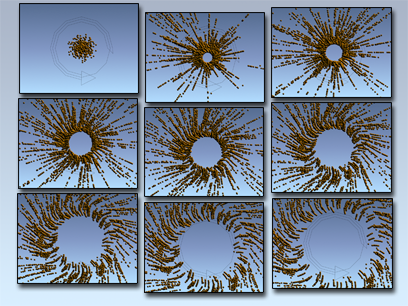
Motor disperses a cloud of particles
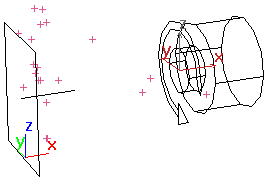
Motor viewport icon (with particle system on the left)
Procedures
To create a motor space warp:
- On the
 Create panel, click
Create panel, click  (Space Warps). Choose Forces from the list, then on the Object Type rollout, click Motor.
(Space Warps). Choose Forces from the list, then on the Object Type rollout, click Motor. - Click and drag in a viewport to define the size.
The Motor warp appears as a box-shaped icon with an arrow indicating the direction of the torque.
Interface
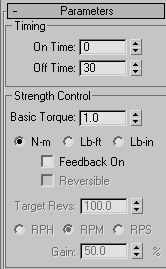
Timing group
- On Time/Off Time
- The numbers of the frames in which the space warp begins and ends its effect. Because Motor moves the objects to which it's applied over time, no keyframes are created.
Strength Control group
- Basic Torque
- The amount of force exerted by the space warp.
- N-m/Lb-ft/Lb-in
- Specify the unit of measure for the Basic Torque setting, using common world measurements of torque. N-m stands for Newton meters, Lb-ft stands for pound-force feet, and Lb-in stands for pound-force inches.
- Feedback On
- When on, the force varies depending on the speed of the affected objects relative to the specified Target Speed. When off, the force remains constant, regardless of the speed of the affected objects.
- Reversible
- When on, if the object's speed exceeds the Target Speed setting, the force is reversed. Available only if you turn on Feedback On.
- Target Revs
- Specifies the maximum revolutions before the feedback takes effect. Speed is specified in units traveled per frame. Available only if you turn on Feedback On.
- RPH/RPM/RPS
- Specifies the units of measure for Target Revs in revolutions per hour, minute, or second. Available only if you turn on Feedback On.
- Gain
- Specifies how quickly the force adjusts to approaching the target speed. If set to 100%, the correction is immediate. If set lower, a slower and "looser" response occurs. Available only if you turn on Feedback On. Note: Setting Gain above 100% can result in over-correction, but is sometimes necessary to overcome damping from other system settings, such as IK damping.
Periodic Variation group
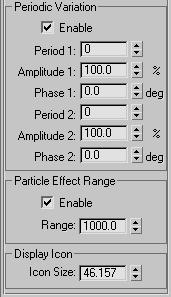
These settings introduce variations into the force by affecting the Basic Torque value randomly. You can set two waveforms to produce a noise effect.
- Enable
- Turn on to enable the variations.
- Period 1
- The time over which the noise variation makes a full cycle. For example, a setting of 20 means one cycle per 20 frames.
- Amplitude 1
- The strength of the variation (in percent). This option uses the same types of units as the Basic Torque spinner.
- Phase 1
- Offsets the variation pattern.
- Period 2
- The next two spinners provide an additional variation pattern to increase the noise.
- Amplitude 2
- The strength of the variation of the second wave in (percent). This option uses the same types of units as the Basic Torque spinner.
- Phase 2
- Offsets the variation pattern of the second wave.
Particle Effect Range group
Lets you restrict the Motor effect's range to a specific spherical volume.
- Enable
- When on, limits the range of the effect to a sphere, displayed as a tri-hooped sphere. The effect falls off increasingly as the particles near the boundary of the sphere.
- Range
- Specifies the radius of the range of the effect, in units.
Display Icon group
- Icon Size
- Sets the size of the Motor icon. This is for display purposes only, and does not alter the Motor effect.