One of these dialogs appears when you attempt to open or render a scene with bitmaps or photometric files (IES, CIBSE, LTLI) whose path is no longer current. This can happen if the bitmaps have been moved or deleted, or if the scene has been placed on a system with a different drive mapping than the system on which it was created.
Interface
Two slightly different versions of the dialog exist: One appears when you load a scene that references missing files, and the other appears when you attempt to render such a scene.

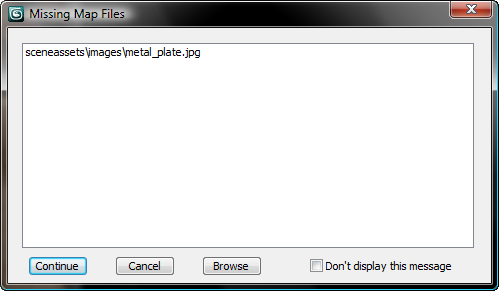
Top: This dialog appears at load time.
.
Bottom: This dialog appears at render time.
- [list of external files]
- Lists the bitmaps or photometric files that cannot be located, along with their path names.
- Continue
- Opens or renders the file anyway, without loading the missing bitmaps or photometric files.
If you continue rendering the scene, the bitmaps do not appear, or the lights assigned missing photometric files will render using the default isotropic distribution.
- Cancel
- Cancels the render. This button appears only at render time.
- Browse
- Displays a Configure External File Paths dialog, to let you add the missing files' paths to the search sequence. This dialog has the same controls as the Configure User Paths dialog
 External Path Configuration.
External Path Configuration. - Don't Display This Message at Render Time
- Appears only when loading a scene with missing files. When on, 3ds Max does not display this dialog if you render the scene without resolving the missing files.
- Don't Display This Message
- Appears only at render time. When on, 3ds Max does not display the dialog the next time external files cannot be found.