The Multi/Sub-Map shader provides the ability to assign different colors or maps to a single parameter of a material. For example, you could create an array of pebbles on a terrain and assign a single Arch & Design material to all of the pebbles. To introduce color variation, place a Multi/Sub-Map shader in the Diffuse slot of the material. In doing so, you would maintain the same BRDF properties for all pebbles, varying only the diffuse color. Judicious use of Multi/Sub-Map can vastly reduce the required number of materials in complex scenes.
Multi/Sub-Map can vary the assigned color or map at random, or based on object, material, or smoothing group ID. You can define up to 20 colors or maps to different IDs and for higher IDs you can repeat the assignment cycle or specify an out-of-range color or map.
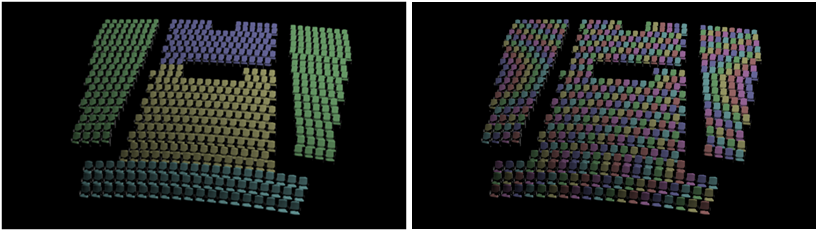
Left: Auditorium seat colors vary by object ID
Right: Colors vary at random
Interface
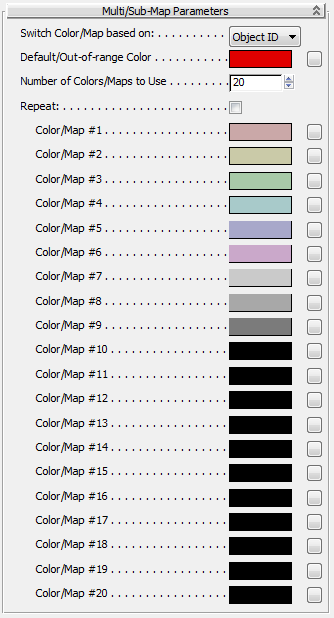
- Switch Color/Map based on
-
Choose the basis on which to assign a color or map:
- Object ID Uses the G-Buffer group
 Object ID value. Objects whose ID is 1 are assigned Color/Map #1, and so on. Note: Objects whose ID is 0 (the default), or, if Repeat is off, with an ID value higher than the upper limit as determined by value of Number of Colors/Maps to Use, are assigned the Default/Out-of-range Color (or map).
Object ID value. Objects whose ID is 1 are assigned Color/Map #1, and so on. Note: Objects whose ID is 0 (the default), or, if Repeat is off, with an ID value higher than the upper limit as determined by value of Number of Colors/Maps to Use, are assigned the Default/Out-of-range Color (or map). - Material ID Uses the Material ID. Faces whose Material ID is 1 are assigned Color/Map #1, and so on. Note: If Repeat is off, faces with an Material ID value higher than the upper limit as determined by value of Number of Colors/Maps to Use are assigned the Default/Out-of-range Color (or map).
- Smoothing Group Uses the smoothing group ID. Faces in smoothing group 1 are assigned Color/Map #1, and so on. For faces assigned to multiple smoothing groups, Multi/Sub-Map uses the highest assigned value. Note: Faces that don’t belong to any smoothing group, or, if Repeat is off, with a smoothing group ID value higher than the upper limit as determined by value of Number of Colors/Maps to Use, are assigned the Default Out-of-range Color (or map).
- Random Assigns colors or maps at random. The randomization is fixed and does not change upon re-rendering the scene or reassigning the material.
- Object ID Uses the G-Buffer group
- Default/Out-of-range Color
-
The color or map assigned to objects or faces whose ID does not fall within the specified range (1 to Number of Colors/Maps). Does not apply to the Random option.
- Number of Colors/Maps to Use
-
The highest ID value to use. If Repeat is off, IDs higher than this value (or set to 0) are assigned the Default/Out-of-range Color. Range=1 to 20.
- Repeat
-
When on, the assigned colors/maps cycle through values higher than the Number Of Colors/Maps To Use setting. For example, if Number Of Colors/Maps To Use is set to 7, objects or faces with ID 8 or 15 would use Color/Map #1, IDs set to 9 or 16 would use #2, and so on.
When off, any IDs outside the specified range (1 to Number of Colors/Maps) use the Default/Out-of-range Color.
- Color/Map #1–20
-
For each Color/Map parameter, specify a color or map to use. If you assign a map, it overrides the color unless you disable the map using a checkbox on the Maps rollout.
To assign a map, click the map button to the right of the color swatch and choose a map from the Material/Map Browser.
Maps rollout
This rollout provides checkboxes for enabling and disabling the map/color assignments and buttons for assigning maps.