On the Reference geometry rollout, you can create named sub-object selection sets, and associate them with high-resolution geometry.
Interface
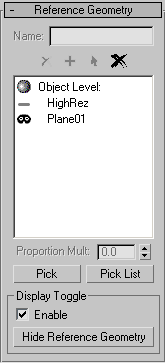
- Name
-
Lets you enter a name for the current set of selected sub-objects.
-
 Delete
Delete -
Click to delete the sub-object selection set whose name is highlighted in the list.
-
 Add
Add -
Click to add the named sub-object selection set to the list.
Keyboard shortcut: Enter.
-
 Select
Select -
Click to select the sub-objects in the selection set whose name is highlighted in the list.
-
 Delete All
Delete All -
Click to delete all named sub-object selection sets in the list.
- Reference geometry window
-
This window shows a list of named sub-object selection sets, and the high-resolution source geometry with which they're associated. If you have picked a high-res object at the object level, it also shows “Object Level” followed by the name of the source object.
- Proportion Multiplier
-
When Proportional is chosen for sub-object normal bump mapping in the Projection Mapping group of the Objects To Bake rollout for Render To Texture, this value multiplies the default size of the normal bump map. Range=0.0 to 2.0. Default=1.0.
For example, if Proportional rendering of a sub-object were to render a sub-object selection at 16 x 16 pixels, changing Proportion Multiplier to 2.0 would change the size of the normal bump map to 32 x 32 pixels.
This control is unavailable unless a sub-object selection is active.
- Pick
-
To associate high-res geometry with the current selection, click Pick to turn it on, then click a source object in a viewport.
- Pick List
-
To associate high-res geometry with the current selection, click Pick List, then use the Add Objects dialog, which works like the Select From Scene dialog, to choose a source object.
Display Toggle group
The Display Toggle group is useful when you want to compare the hi—res to your low-res geometry. You can quickly toggle between your low-res geometry and your hi-res geometry to compare versions. You can show selected or all hi-res geometry.
- Enable
-
When on, makes it possible to show or hide reference geometries. Default=off.
- Hide Reference Geometry/Hide Working Geometry
-
When Enabled is on, click Hide Reference Geometry to hide your hi-res geometry. Conversely, click Hide Working Geometry to hide your low-res geometry. You can also selectively show and hide high-res geometries in your Pick List. Click Off
 to hide a geometry. Click Hide
to hide a geometry. Click Hide  to show a geometry.
to show a geometry.