This rollout has controls for the texture baking of individual objects. It lets you choose which map channel the texture will use, which elements will be rendered, and at what sizes. It also lets you control filename generation, and assign the format of rendered texture elements.
Interface
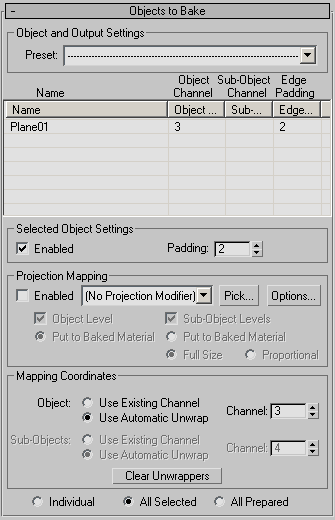
Object and Output Settings group
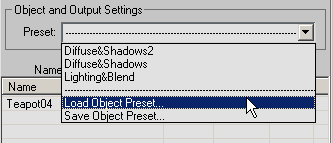
- Preset drop-down list
- Lets you save presets comprising all current Render To Texture settings, including map types and sizes, from a single object and then load a preset onto any number of objects. Render To Texture presets use the RTP filename extension. Presets contain all settings on the Objects to Bake and Output rollouts and the Projection Options dialog. The only exceptions are the Object Level and Sub-Object Levels radio buttons in the Objects To Bake rollout
 Projection Mapping group and the Use Automatic Unwrap
Projection Mapping group and the Use Automatic Unwrap  Channel numeric values in the Objects To Bake rollout
Channel numeric values in the Objects To Bake rollout  Mapping Coordinates group.
Mapping Coordinates group. Use the upper part of the list to choose an existing preset to load. The preset is applied to all objects in the objects list. The list contains up to the last 10 maps in the order that they were loaded or saved, with the most recent at the top.
After you choose a preset to load, a dialog appears showing you the path and name of the file containing the preset. Confirm or deny loading the preset by clicking Continue or Cancel, respectively.
In addition, if Projection Mapping is enabled, the dialog might contain related messages. For example, if the target object needs a Projection modifier, the dialog suggests that you use the Pick function to add one.
- Load Object Preset Lets you load a preset that’s not on the list. The preset is applied to all objects in the objects list. This command appears only when the list of objects contains one or more entries.
- Save Object Preset Lets you save the current settings to a preset for later reuse. Note: You can save a preset only when the list of objects contains a single entry.
[object list]
Shows all selected objects. Because the dialog is modeless, you can change the selection while it’s open, and the list updates dynamically.
- Name column
- Lists the object's name.
- Map Channel column
- Lists the object's current map channel setting.
- Edge Padding column
- Lists the object's current edge padding setting.
Selected Object Settings group
- Enabled
- When on, the Channel and Padding controls are used for individual, all selected, and all prepared objects. When off, only selected object texture rendering uses these settings; “whole scene” rendering does not. Default=off.
- Padding
- The amount, in pixels, that edges are allowed to overlap in the flattened (“unwrapped”) texture. Default=2 pixels.
If the baked texture shows visible seams when you view it in shaded viewports or renderings, try increasing this value.
Projection Mapping group
This group contains the controls for generating a normal bump projection. See Creating and Using Normal Bump Maps
- Enabled
- When on, normal bump projection is enabled using a Projection modifier. When off, the Projection modifier is not used. Default=off.
To generate a normal map rather than a normal bump map, leave Enabled turned off.
- [modifier drop-down list]
- When an object has been chosen, this list shows the Projection modifier. If multiple Projection modifiers have been assigned, their names are visible in the list as well.
- Pick
- Click to designate the high-resolution object from which the Projection modifier will derive normals. This opens the Add Targets dialog, which works like the Select From Scene dialog to let let you select one or more objects on which to base the normal map.
- Options
- Click to open the Projection Options dialog, which contains various normal bump projection settings. When Individual is chosen (at the bottom of the Objects To Bake rollout), the options affect the selected object; when All Selected or All Prepared is chosen, the options apply to all selected or prepared objects.
- Object Level
- When on, projects from the object level of the high-resolution object. Default=on.
- Put to Baked Material (The default.) When chosen, the object-level projection is rendered in the baked material.
- Sub-Object Levels
- When on, uses the active sub-object selection, and makes the Mapping Coordinates group
 Sub-Objects controls available. Default=on.
Sub-Objects controls available. Default=on. - Put to Baked Material When chosen, the sub-object level projection is rendered in the baked material.
The following options apply to sub-object rendering, when only a portion of the geometry is being rendered to the normal bump map:
- Full Size (The default.) When chosen, the size of the normal bump map is the same as if all geometry were being rendered.
- Proportional When chosen, the size of the normal bump map is fitted to the size of sub-object selection. The Proportional Multiplier on the Projection modifier's Reference Geometry rollout can change the default size of the proportional map.
For example, consider a plane that is 4 segments x 4 segments. Each "poly" in the plane is a separate sub-object, for a total of 16 sub-objects. If the output Map Size is 64, the object rendering output is 64 x 64 pixels. If Full Size is chosen, each sub-object rendering is also 64 x 64 pixels. If Proportional is chosen, each sub-object rendering is 16 x 16 pixels. If you change Proportional Multiplier to 2.0 in the Projection modifier, each sub-object rendering is now 32 x 32 pixels.
Mapping Coordinates group
- Object
- These controls are for basing the rendered texture on the object level of the source object.
- Use Existing Channel When chosen, unwrapping uses an existing map channel.
- Channel When Use Existing Channel is active, lets you choose an existing channel to use for unwrapping from a drop-down list. When Use Automatic Unwrap is active, the control is a spinner so you can assign any channel to use for the automatic unwrap.
- Use Automatic Unwrap (The default.) When chosen, uses automatic unwrapping, and applies an “Automatic Flatten UVs” (Unwrap UVW) modifier to the objects whose texture is being rendered.
When using this option, before rendering or unwrapping, set up the mapping parameters on the Automatic Mapping rollout.
- Sub-Objects
- These controls are for basing the rendered texture on a sub-object selection of the source object.
- Use Existing Channel When chosen, unwrapping uses an existing map channel.
- Channel When Use Existing Channel is active, lets you choose an existing channel to use for unwrapping from a drop-down list. When Use Automatic Unwrap is active, the control is a spinner so you can assign any channel to use for the automatic unwrap.
- Use Automatic Unwrap (The default.) When chosen, uses automatic unwrapping, and applies an “Automatic Flatten UVs” (Unwrap UVW) modifier to the objects whose texture is being rendered.
When using this option, before rendering or unwrapping, set up the mapping parameters on the Automatic Mapping rollout.
- Clear Unwrappers
- Clears the unwrap modifiers from the stack.
[objects to bake]
The radio buttons at the bottom of the rollout let you choose which objects to bake. See Render To Texture Dialog for procedures.
- Individual Allows you to select each object and choose a set of output maps and targets for it. The list will display all selected objects.
- All Selected (The default.) Displays all the selected objects.
- All Prepared The list will display all visible and unfrozen objects in the scene, selected or not, which have unwrapped mapping on them.