The Icon suboperator is available only with the Data Icon operator and the Data Icon Test. It lets you determine properties of the icon associated with the operator/test for use in calculations in the operator/test.
When you add a Data Icon operator or Data Icon Test to the particle system, Particle Flow creates an icon and places it at the world origin. You can control the icon's physical properties in Particle View via the rollout for the operator/test. You can perform calculations within the operator/test based on a specific property of the icon with the Icon suboperator. For example, you can use the Icon suboperator to measure the distance between a particle and the icon, or simply determine the speed or angular velocity of the icon.
Interface
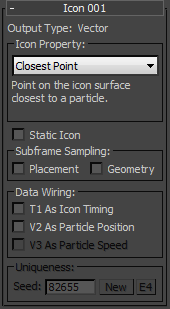
- Output Type
- Indicates the data type the suboperator outputs. This is determined by the Icon Property choice.
- Icon Property
- Choose the property type for the icon from the drop-down list. A brief description of the chosen property appears directly below the list box.
- Static Icon
- Turn on if the icon does not move, rotate, or scale; that is, its transformation matrix is constant. This speeds up object evaluation.
Subframe Sampling group
- Placement
- By default this option is off, and the transformation matrix of the icon has accuracy of one frame. When on, the transformation matrix is queried on a sub-frame basis, for greater accuracy at the cost of slower computation.
- Geometry
- By default this option is off, causing the shape of the icon to be considered static within the current frame. When on, the geometry/shape of the icon is queried on sub-frame basis, resulting in greater accuracy at the cost of slower computation.
Data Wiring group
- T1 As Icon Timing
- Adds the T1 input connector to the suboperator in Data View; any other suboperator that outputs the Time data type can be wired to this.
- V2 As Particle Position/Local Coordinates
- Adds the V2 input connector to the suboperator in Data View; any other suboperator that outputs the Vector data type can be wired to this. The V2 As Particle Position option is available only for property types for which it's necessary to know the particle position, such as Distance To Icon. With property types for which it's necessary to know local coordinates, such as Point Normal, the option is labeled V2 As Local Coordinates and is on but unavailable; it can't be turned off.
- V3 As Particle Speed
- Adds the V3 input connector to the suboperator in Data View; any other suboperator that outputs the Vector data type can be wired to this. This option is available only with the Collision Point property.
Uniqueness group
- Seed
- Lets you set a random seed to differentiate behavior from other randomly seeded functions. Change the Seed value to vary the random behavior, either by entering a value or clicking New. Available only with the Random Surface Point and Random Volume Point icon properties.
- E4
- When on, you can expose the Seed parameter via a Parameter suboperator and let the user choose. Turn on E4, add a Parameter suboperator set to Type: Uniqueness Seed, wire it to the E4 input on the Icon suboperator, and then use Expose Parameters to make the setting available in the Particle View interface.