The Normals group lets you manage the face normals of the geometry you are optimizing.
In general, turning on Keep Normals can improve the appearance of the optimized model, but also can reduce the number of faces that are removed during optimization.
Interface
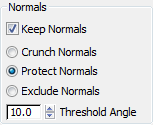
- Keep Normals
-
When on, applies the normal controls to geometry. When off, normals are not taken into account during optimization, and all explicit normals are removed after optimization. Default=off.
This toggle is unavailable unless you have applied an Edit Normals modifier to the geometry. The ProOptimizer Keep Normals toggle is also available if you collapse the stack after applying Edit Normals.
- Crunch Normals When chosen, normals are ignored while optimizing, but explicit normals are kept after optimization.
- Protect Normals (The default) When chosen, ProOptimizer protects normals using the value of Threshold Angle: when the angle between the normals of two faces is greater than the Threshold Angle, the faces are preserved as long as possible. Explicit normals are kept after optimization.
- Exclude Normals Normals are excluded from the optimization using the value of Threshold Angle: when the angle between the normals of two faces is greater than the threshold angle, the faces are always preserved. Explicit normals are kept after optimization.
- Threshold Angle
-
Sets an angle value used in optimizing normals. Default=10.0.
When Crunch Normals is chosen, this value is ignored.
When Protect Normals is chosen, two faces are protected from optimization if the angle between their normals exceeds this value.
When Exclude Normals is chosen, two faces are excluded from the optimization if the angle between their normals exceeds this value.