The topology tools rework an object’s mesh subdivision into procedurally generated patterns. You can apply a topology pattern over an entire surface or a selected section.
The various topology tools are described following. The descriptions of the tools only suggest how you can use the tools, and you can combine multiple tools to create new patterns. Try experimenting with applying a tool several times to generate a different pattern. A typical use of these tools could be to first generate a topology pattern of some sort, and then extrude or bevel different parts to form a structure.
Interface
 before clicking.
before clicking. Also, all tools have assignable CUI action items available in the PolyTools category, as noted in the following descriptions.
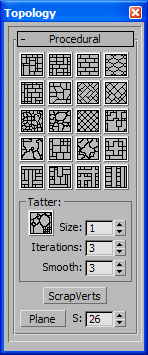
-
 Wall
Wall -
Generates a wall-type topology with bricks of different sizes.
CUI action: TopoWall
-
 Tiles
Tiles -
Generates a tile-type topology.
CUI action: TopoTiles
-
 Bricks
Bricks -
Generates brick topology.
Attention: This tool requires one edge to be selected. The direction of the edge determines which way is "up" on the bricks. The tool works only if the selected edge is within quad topology.CUI action: TopoBrick
-
 Hive
Hive -
Generates hive-type topology.
Attention: This tool requires one edge to be selected. The direction of the edge determines which way is "up." The tool works only if the selected edge is within quad topology.CUI action: TopoHive
-
 Tiles2
Tiles2 -
Works like Tiles (see preceding), but the resulting tiles are slightly more random.
CUI action: TopoTiles2
-
 Mosaic
Mosaic -
Generates mosaic topology, with random bricks of different sizes.
CUI action: TopoMosaic
-
 Floor
Floor -
Works like Tiles (see preceding), but generates the pattern in a crossing direction.
CUI action: TopoFloor
-
 Floor2
Floor2 -
Works like Wall (see preceding), but generates the pattern in a crossing direction.
CUI action: TopoFloor2
-
 Skin
Skin -
Generates a skin-type topology, with rounded patches.
CUI action: TopoSkin
-
 Holer
Holer -
Generates "holes" in the topology.
If you press
 the result is more chaotic and less rounded, because it removes vertices with only two edges going from them.
the result is more chaotic and less rounded, because it removes vertices with only two edges going from them. CUI action: TopoHoler
-
 Diamond
Diamond -
Changes the direction of the edges to a regular diagonal pattern.
CUI action: TopoEdgedir
-
 Simplify
Simplify -
Simplifies the topology by removing random parts, but keeping certain areas of edges intact.
CUI action: TopoSimplify
-
 Chaos
Chaos -
Generates a chaotic topology, with randomly shaped patches.
CUI action: TopoChaos
-
 Fours
Fours -
Generates a tile-type topology, which consists of mostly larger quads.
CUI action: TopoFours
-
 Stars
Stars -
Generates a random smoothed-stars topology.
CUI action: TopoStars
-
 Cross
Cross -
Generates a topology with crosses.
CUI action: TopoCross
-
 Planks
Planks -
Generates a plank-type topology, with "planks" of different sizes.
CUI action: TopoPlanks
-
 Planks2
Planks2 -
Similar to Planks (see preceding) but with broader planks.
CUI action: TopoPlanks2
-
 Planks3
Planks3 -
Generates a topology with large crosses of "planks."
CUI action: TopoPlanks3
-
 Planks4
Planks4 -
Similar to Planks (see preceding) but with longer planks.
CUI action: TopoPlanks4
-
 Tatter
Tatter -
Generates "holes" in the topology, separated by rows of polygons.
The three numeric settings apply to Tatter only, before applying the tool.
- Size Determines the overall size of the generated holes.
- Iterations Determines the number of different sizes for the generated holes.
- Smooth Determines how rounded the generated holes will be.
CUI action: TopoTatter
- ScrapVerts
-
Removes all vertices in the mesh with two edges going from them.
CUI action: TopoScrapV
- Plane
-
Creates a Plane object and converts it to editable poly format for quick testing of the different tools. The value of the "S" parameter determines the number of segments in the plane.