The Mouse panel lets you customize mouse behavior.
When you load, save, or reset customized mouse settings, 3ds Max uses the MUSX file format. The default settings are saved in defaultui.musx.
When you choose Maya as the interaction mode, the mouse settings are updated to behave in a manner compatible with Autodesk Maya. These settings are saved in mayamodeui.musx, and choosing Maya mode copies them to defaultui.musx. Conversely, choosing 3ds Max mode copies the settings from maxmodeui.musx to defaultui.musx.
Interface
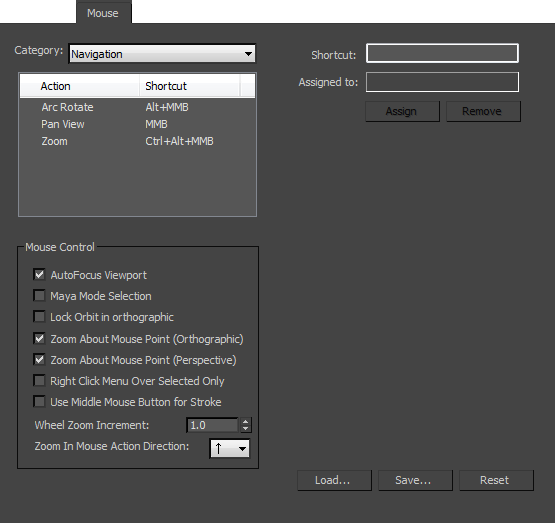
- Category drop-down list
- Lets you choose among categories of user interface actions for the mouse.
- Action list
- Displays all the available actions and shortcuts, if defined, for the mouse. Note: "Arc Rotate" is also known as "Orbit."
- Shortcut field
- Lets you enter a keyboard shortcut. Once the shortcut is entered, the Assign Button is active.
- Assigned To
- Displays the action a shortcut is assigned to if the shortcut you entered is already assigned.
- Assign
- Becomes available when you enter a keyboard shortcut in the Hotkey field. When you click Assign, it transfers the shortcut information to the Action list on the left side of the dialog.
- Remove
- Removes all shortcuts for the selected action in the Action list on the left side of the dialog.
Mouse Control group
- AutoFocus Viewport
- When on, pressing any key or mouse button while the mouse is over a viewport makes that viewport active. Default=on.
This option provides compatibility with Autodesk Maya. When Maya is the active interaction mode, pressing
 while the mouse is over a viewport makes the viewport active and maximizes the viewport.
while the mouse is over a viewport makes the viewport active and maximizes the viewport. - Maya Mode Selection
- When on,
 +mouse-click either adds to or subtracts from a selection set, while
+mouse-click either adds to or subtracts from a selection set, while  +mouse-click subtracts from a selection. Default=off.
+mouse-click subtracts from a selection. Default=off. This option provides compatibility with Autodesk Maya.
- Lock Orbit in orthographic views
- When on, Orbit is locked and unavailable in orthographic viewports. Default=off.
This option provides compatibility with Autodesk Maya.
- Zoom About Mouse Point (Orthographic)
- When on, viewports zoom about the point where you click the mouse. When off, viewports zoom about the center of the view. Applies to orthographic viewports only. Default=on.
- Zoom About Mouse Point (Perspective)
- When on, viewports zoom about the point where you click the mouse. When off, viewports zoom about the center of the view. Applies to perspective viewports only. Default=on.
- Right Click Menu Over Selected Only
- Limits the right-click menu display over a selected object. Default=off.
When this option is off, you can right-click anywhere in the viewports to display a menu.
- Use Middle Mouse Button for Stroke
- When on, assigns command shortcuts to stroke patterns applied by dragging with
 (the middle mouse button). See Strokes. Default=off.
(the middle mouse button). See Strokes. Default=off. When off,
 pans the viewport. To zoom with a three-button mouse, hold down
pans the viewport. To zoom with a three-button mouse, hold down  +
+ and drag
and drag  (does not work for Camera views). Note: When Maya mode is active,
(does not work for Camera views). Note: When Maya mode is active, +
+ pans the viewport and
pans the viewport and  +
+ (the right mouse button) zooms it. (This Zoom shortcut does not work for Camera views.)
(the right mouse button) zooms it. (This Zoom shortcut does not work for Camera views.) - Wheel Zoom Increment
- Determines the sensitivity of the zoom when you use the wheel on the mouse. Increase sensitivity up to a maximum value of 100 or reduce it to a minimum of 0.01. Default=1.0.
- Zoom In Mouse Action Direction
- Use the drop-down list to choose the direction in which dragging the mouse zooms in while Zoom is active. Default=up.
This option provides compatibility with Autodesk Maya.
- Load
- Displays the Load Shortcut File dialog. Allows you to load custom shortcuts from an MUSX file into your 3ds Max interface.
- Save
- Displays the Save Shortcut File As dialog. Allows you to save any changes you’ve made to the shortcuts to an MUSX file.
- Reset
- Restores the shortcuts to the default setup (defaultui.musx).