The Lighting panel on the Lighting Analysis Assistant helps you manage the lights in your scene.
Interface
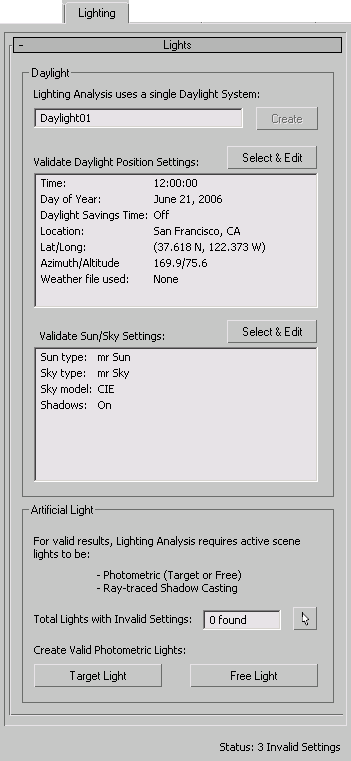
Daylight group
As the caption at the beginning of the dialog reminds you, the Lighting Analysis Assistant allows only one Daylight system in the scene.
- Daylight system
- This field shows the active Daylight system (there can be only one). If there is no Daylight system in the scene, shows “None.”
Create If the scene has no Daylight system, you can click this button to create one.
- Validate Daylight Position Settings
- Displays the daylight position settings: either the time of day and geographic location, or the weather settings, if the system uses a weather (EPW) file. If a setting is invalid, it appears in bold: you need to correct the setting, and then click Update Status to confirm your correction.
Select & Edit Click to select the daylight system and adjust the position settings.
- If daylight uses the time of day and geographic location, this button also opens the Motion panel
 Control Parameters rollout for daylight. For a description of these settings, see Sunlight and Daylight Systems.
Control Parameters rollout for daylight. For a description of these settings, see Sunlight and Daylight Systems. - If daylight uses a weather file, this button also opens the Configure Weather Data dialog.
- If daylight uses the time of day and geographic location, this button also opens the Motion panel
- Validate Sun/Sky Settings
- Displays the current sunlight and daylight settings. If a setting is invalid, it appears in bold: you need to correct the setting, and then click Update Status to confirm your correction.
- The sun type must be mr Sun
- The sky type must be mr Sky.
- The sky model can be any of the available sky models, but we recommend using either the Perez model or the CIE model for the most accurate results.
- Shadows must be turned on. This control is on the mr Sky Basic Parameters rollout: for details, see mr Sun.
Select & Edit Click to select the daylight system and display the Modify panel with various daylight rollouts. For a description of these settings, see mental ray Sun & Sky, mr Sun, and mr Sky.
Artificial Light group
- Total Lights with Invalid Settings
- Shows the number of lights that have invalid settings. If this value is greater than zero, it appears in bold: you need to correct the light settings, and then click Update Status to confirm your correction.
Because a scene can contain a great number of lights, this group does not list them in detail. Invalid lights can include:
- A Sunlight system
- A sunlight or skylight not part of a Daylight system
- IES Sun or IES Sky
- A standard light
- A light that doesn’t cast shadows
- A light that casts shadows that aren’t ray-traced
 Click Select All Invalid Lights to select the lights that the assistant flagged as invalid. You can then use the Scene Explorer and the Modify panel to correct settings for the invalid lights, or turn them off.
Click Select All Invalid Lights to select the lights that the assistant flagged as invalid. You can then use the Scene Explorer and the Modify panel to correct settings for the invalid lights, or turn them off. - Target Light
- Click to create a new photometric target light in the scene.
- Free Light
- Click to create a new photometric free light in the scene.