On a Motion Flow Graph, the location of the referenced BIP files is saved in the MFE file. If a BIP file cannot be found, 3ds Max looks in the Animations directory specified by Configure User Paths  File I/O.
File I/O.
If a BIP file is not found in the Animations directory, then 3ds Max looks for the file in the same location as the currently loaded MAX file. If it is still not found, 3ds Max appends the local path of the referenced file to the path to the current MAX file. The file is saved back to the same location in which it is found.
If a referenced BIP file cannot be found in its current location, there are two ways to resolve this.
- From the Reset Unfound Motion Flow Files dialog, direct 3ds Max to the folder where the missing BIP file resides.
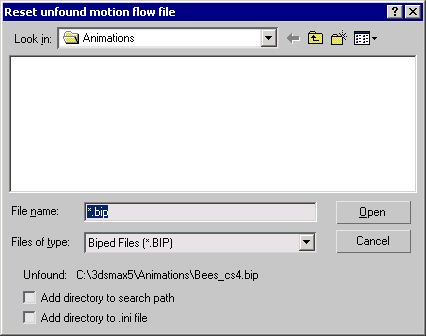
- Find and move the missing BIP file to the specified Motion Flow folder.
Procedures
To load a Motion Flow scene from another system:
- Open a Motion Flow scene that was created on a different system.
If referenced BIP files cannot be found, the Reset Unfound Motion Flow File dialog is displayed.
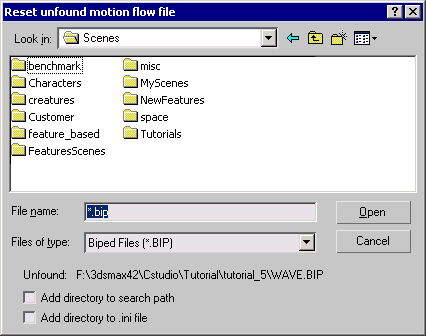
- If any of the referenced BIP files are on your local drive, navigate to the folder where they reside and select the BIP file.
- Turn on the “Add Directory To .ini File” option, and click Open.
Turning on the Add Directory To .ini File option automatically adds another MoFlowDir= line to your biped.ini file.
 Note: Turn on Add Directory to Search if you want to search for referenced BIP files during your current session, but do not want to add the directories to the biped.ini file.
Note: Turn on Add Directory to Search if you want to search for referenced BIP files during your current session, but do not want to add the directories to the biped.ini file. - Click
 (Play Animation) after paths for all the referenced BIP files are properly set.
(Play Animation) after paths for all the referenced BIP files are properly set.