Displays information about imported shape objects, and lets you update a shape.
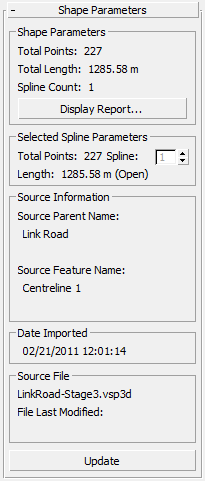
To understand the information displayed on this rollout, you should understand the difference between shapes and splines in 3ds Max Design terminology.
Shape Parameters group
Provides a report on the attributes of the selected shape:
-
The total number of points (vertices) in the shape.
-
The total length of all splines in the selected shape.
-
The number of splines in the selected shape.
- Display Detailed Report
- Click to display a detailed report that lists coordinate values for every vertex in the selected shape. You can print this report.
Selected Spline Parameter group
Provides a report on the attributes of with the currently selected spline. Fields show the length of the spline and the number of points (vertices) it has.
- Spline
- This spinner is active if the shape includes more than one spline. Use it to select individual splines within the shape.
Source Information group
Displays information about the source of the shape.
- Source Parent Name
- Displays the originating model, site, corridor, or layer name. Typically this is the name of a 12d Model or MX model, a Civil 3D corridor or site, or an AutoCAD or MicroStation layer.
- Source Feature Label
- Displays the originating string or feature line label. Typically this is a 12d Model or MX string label, or a Civil 3D Feature Line label.
Date Imported group
Shows the date and time on which this object was created.
Source File group
- [source file name]
- Shows the name of the source file.
- File Last Modified
- Shows the date on which the source file was last updated.
If this date is later than the date on which the object was imported, the selected object might be out of synch with your current source design data.
This value is blank if the source file cannot be found.
- Update
- Updates the shape using the original source file. See Object Updating for further details.
Not available if the original source file is no longer found in the original path.
Tip: You can simultaneously update multiple objects using the Imported Object Manager.