The Footstep Creation rollout, available on the Motion panel when Footstep mode is on, provides controls for creating and editing footsteps. Create a walk, run, or jump footstep pattern using these controls.
The timing parameters at the bottom of the rollout work with Create Footsteps (append) and Create Footsteps (at current frame) to change timing for newly created footsteps. These change depending on whether you select Walk, Run, or Jump mode.
Procedures
To create multiple footsteps:
- On the Biped rollout, click
 (Footstep Mode).
(Footstep Mode). You are now in Footstep mode, and can create, activate, or edit footsteps.
- On the Footstep Creation rollout, choose the gait you want to create:
 (Walk),
(Walk),  (Run), or
(Run), or  (Jump).
(Jump). - Click
 (Create Multiple Footsteps).
(Create Multiple Footsteps). 3ds Max opens the Create Multiple Footsteps dialog for the selected gait.
- Set multiple footstep parameters, and then click OK.
- To activate the footsteps, on the Footstep Operations rollout, click
 (Create Keys For Inactive Footsteps).
(Create Keys For Inactive Footsteps).
To create footsteps manually, beginning at the current frame:
- On the Footstep Creation rollout, click
 (Walk),
(Walk),  (Run), or
(Run), or  (Jump), and set timing parameters for the gait you chose.
(Jump), and set timing parameters for the gait you chose. - Click
 (Create Footsteps (At Current Frame)).
(Create Footsteps (At Current Frame)). - Click in a viewport to create a footstep. Continue clicking to create more footsteps.
- On the Footstep Operations rollout, click
 (Create Keys For Inactive Footsteps).
(Create Keys For Inactive Footsteps). -
 Play the animation.
Play the animation.
To append footsteps onto the existing footsteps:
- On the Footstep Creation rollout, click
 (Create Footsteps (Append)).
(Create Footsteps (Append)). - Click in a viewport to create a footstep. Continue clicking to create more footsteps
By default, footsteps alternate from foot to foot. The first click creates a right footstep, the next click creates a left footstep, and so on. Look at the prompt line and the cursor to see which type of footstep will be created next.
Interface
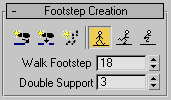
-
 Create Footsteps (append)
Create Footsteps (append) - Turn on Create Footstep mode. Manually place footsteps by clicking in any viewport. Hold the mouse button down after clicking to move a footstep. Release the mouse button to place the footstep.
Each new footstep is appended to the end of the biped’s footstep sequence. Create Footsteps alternates right and left footsteps as you create new ones. Press Q to toggle between a left and right footstep.
Newly created footsteps are bright green for right footsteps and bright blue for left footsteps. Once the footsteps have been activated, the footsteps change color to pastel green and pastel blue.
-
 Create Footsteps (insert at current frame)
Create Footsteps (insert at current frame) - Create footsteps at the current frame. Footstep creation alternates between left and right footsteps.
-
 Create Multiple Footsteps
Create Multiple Footsteps - Create a walk, run, or jump footstep pattern automatically. Select a gait type before using Create Multiple Footsteps. Displays the Create Multiple Footsteps dialog. The dialog differs slightly depending on the gait (walk, run, jump) you have selected.
Create Multiple Footsteps Dialog: Walk
-
 Walk
Walk - Sets the biped gait to Walk. Any footsteps you add will have walk characteristics until you change to another mode (run or jump). Each new footstep will start before the end of the previous footstep on the opposite side.
-
 Run
Run - Sets the biped gait to Run. Any footsteps you add will have run characteristics until you change to another mode (walk or jump). Each new footstep will start after the end of the previous footstep on the opposite side.
-
 Jump
Jump - Sets the biped gait to Jump. Any footsteps you add will have jump characteristics until you change to another mode (walk or run). Each new footstep will start at the same time as the most recent footstep on the opposite side. Alternately, it may start after the end of the previous footstep.
[timing parameters]
Use these parameters with Create Footsteps (append) or Create Footsteps (at current frame) to apply timing to newly created footsteps. These parameters are different for each gait and change as you select a different gait.
- Walk Footstep
- (Walk only): Specifies the number of frames a new footstep will be on the ground during a walk.
- Double Support
- (Walk only): Specifies the number of frames when both feet will be on the ground at the same time during a walk.
- Run Footstep
- (Run only): Specifies the number of frames a new footstep will be on the ground during a run.
- Airborne
- (Run and jump only): Specifies the number of frames when the body will be in the air during a run or a jump.
- 2 Feet Down
- (Jump only): Specifies the number of frames when two sequential footsteps, on opposite sides, will be on the ground during a jump.