The Keys toolbar for the Curve Editor contains tools for filtering tracks and transforming and editing keys.
 Keys: Track View.
Keys: Track View. Interface
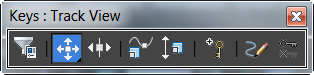
-
 Filters
Filters -
Use Filters to determine which scene components appear in Track View. Left-click to open the Filters dialog, or right-click to set filters in a context menu.
-


 Move Keys
Move Keys -
Move keys horizontally and vertically, horizontally only, or vertically only in the key window. Choose a Move Keys tool variant from the flyout. See Move Keys.
-
 Slide Keys
Slide Keys -
Use Slide Keys in the Curve Editor to move a group of keys and slide adjacent keys away as you move. See Slide Keys.
-
 Scale Keys
Scale Keys -
Use Scale Keys to compress or expand the amount of time between keyframes. Works both in Curve Editor and Dope Sheet modes. See Scale Keys.
-
 Scale Values
Scale Values -
Proportionally increases or decreases the values of the keys, rather than moving the keys in time. See Scale Values.
-
 Add Keys
Add Keys -
Creates keys on existing curves. See Add Keys.
-
 Draw Curves
Draw Curves -
Use this to draw new curves, or revise existing ones by sketching directly on the function curve graph. See Draw Curves.
-
 Simplify Curve
Simplify Curve -
Use this to reduce the amount of keys in a track. See Simplify Curve.