3ds Max lets you align the normals between any two objects. In the case of mesh objects, the alignment is between individual faces, because each face has its own normal. See Normal Align.
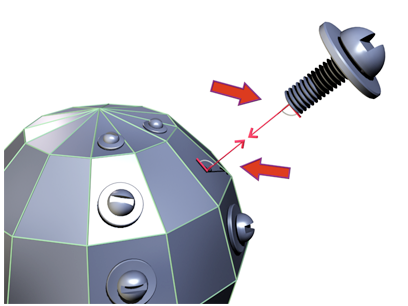
Normal on the front of the bolt is aligned with the normal of a face on the assembly.
Basics of Aligning Normals
Before you begin, select a view that lets you see both objects you want to align. If necessary, you can navigate the view after selecting the first normal. To see face normals clearly, work in a wireframe viewport.
For details on the procedure and dialog settings, see Normal Align.
Other Align Options
The Align flyout on the main toolbar has other buttons that provide specialized alignments.
-
 Align Camera
Align Camera -
Orients a camera viewport to a selected face normal, with the normal in the center of the viewport and on the axis of the camera. See Align Camera.
-
 Align to View
Align to View -
Orients a local axis of an object or sub-object selection with the current viewport. Options on the dialog are interactive, as they are on the Normal Align dialog. See Align to View.
-
 Place Highlight
Place Highlight -
Orients a face normal to a light. See Place Highlight and Lighting in 3ds Max.