The SDeflector space warp serves as a spherical deflector of particles.
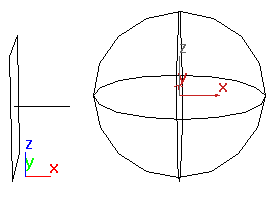
SDeflector viewport icon (with particle system on the left)
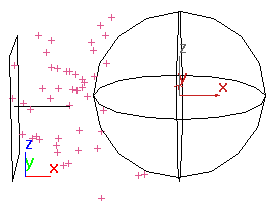
SDeflector repelling particles
Procedures
To create an SDeflector:
- On the
 Create panel, click
Create panel, click  (Space Warps). Choose Deflectors from the list, then on the Object Type rollout, click SDeflector.
(Space Warps). Choose Deflectors from the list, then on the Object Type rollout, click SDeflector. - Drag in a viewport to create the spherical icon. Note: Because particles bounce off the perimeter of the spherical icon, the size of the icon affects particle deflection.
- Apply the deflector to the particle system using the appropriate method:
- If using Particle Flow, specify the deflector in the Collision test or Collision Spawn test parameters.
- If using a non-event-driven particle system,
 bind the particle system to the deflector icon.
bind the particle system to the deflector icon.
- Position the SDeflector icon to interrupt the particle stream.
- Adjust the SDeflector parameters as necessary.
Interface
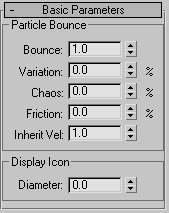
Particle Bounce group
These settings determine how the deflector affects the bound particles.
- Bounce
- Determines the speed with which particles bounce off the deflector. At 1.0, the particles bounce at the same speed as they approach. At 0, they don't deflect at all.
- Variation
- The amount by which each particle can vary from the Bounce setting.
- Chaos
- The amount of variation from the perfect angle of reflection (found when Chaos is set to 0.0). 100% induces a variation in reflection angle of up to 90 degrees
- Friction
- The amount by which particles are slowed as they move along the deflector surface. A value of 0% means they're not slowed at all. A value of 50% means they're slowed to half their original speed. A value of 100% means they stop moving when they strike the surface. Default=0%. Range=0% to 100%. Tip: To have particles slide along a deflector surface, set Bounce to 0. Also, unless influenced by a force such as Wind or Gravity, particles meant to slide should strike the surface at an angle other than 90 degrees.
- Inherit Vel
- (Velocity Inheritance) When the value is greater than 0, the motion of the deflector affects particles as well as the other settings. For example, to animate the SDeflector passing through a passive array of particles, turn up this value to affect the particles.
Display Icon group
This option affects the display of the icon.
- Diameter
-
Specifies the diameter of the SDeflector icon. This setting also alters the effect of the deflection, because particles bounce off the perimeter of the icon. The scale of the icon also affects the particles.