Displays information about imported point systems; lets you update a point system and edit the associated geometry.
Civil View generates Particle Flow systems from imported points. Imported points can be derived only from AutoCAD Civil 3D Point Groups.
In Civil View, particle systems are used simply as an efficient way to represent a collection of similar, statically placed objects such as lamp columns, signs, or trees.
The Particle System Parameters rollout exposes basic particle-system functionality without your needing to learn the full Particle Flow user interface in 3ds Max Design.
Data Source Tab
Displays information about the source of the imported points.
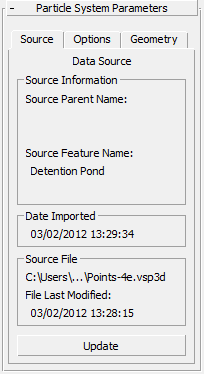
Source Information group
- Source Parent Name
- Displays the originating model, site, corridor, or layer name.
- Source Feature Name
- Displays the originating string or feature line label. Typically this is a Civil 3D point group name.
Date Imported group
Shows the date and time on which this object was created.
Source File group
- [source file name]
- Shows the name of the source file.
- File Last Modified
- Shows the date on which the source file was last updated.
If this date is later than the date on which the object was imported, the selected object might be out of synch with your current source design data.
This value is blank if the source file cannot be found.
- Update
- Updates the particle system using the original source file. See Object Updating for further details.
Not available if the original source file is no longer found in the original path.
Tip: You can simultaneously update multiple objects using the Imported Object Manager.
Other Options Tab
Provides control over display options for the selected particle system in both viewports and rendered output.
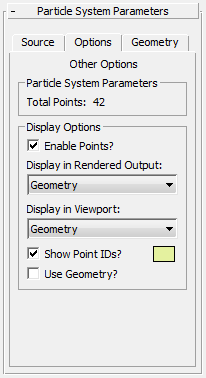
Particle System Parameters group
- Total Points
- Shows the total number of points in the particle system.
Display Options group
- Enable Points?
- When on, enables points so they are used in the scene. When off, points are disabled. Default=on.
Lets you temporarily disable the points within the particle system.
- Display in Rendered Output
- Choose the type of geometry to display in rendered output. The options include None, Bounding Boxes, or Geometry.
- Display in Viewport
- Choose the type of geometry to display in the viewports. The options include a range of simple symbols, Bounding Boxes, or Geometry for the full geometry of any instanced object assigned to the particle system.
- Show Point IDs?
- When on, point numbers are displayed in viewports adjacent to each particle.
- [color swatch] Click to change the color used to display particles and point IDs.
- Use Geometry?
- When on, any instanced object that has been applied to the particle system is used in the scene.
Geometry Options Tab
Provides access to the object libraries in all active Civil View Resource Kits. This lets you assign instanced object geometry to the particles in the system.
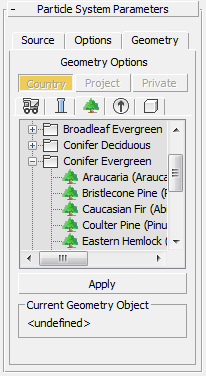
- Country/Project/Private
- Chooses the Civil View Resource Kit from which object library content is displayed.
- [object library lists]
- Display categorized lists of objects found in the Civil View Resource Kit you choose. The categories are Vehicles, Furniture, Trees, Signs, and Primitives.
To assign an object to the particle system, highlight it in the list and then click the Apply button.
- Current Geometry Object
- After you click Apply, displays the name of the object applied to particles in the particle system.