
The OpenSubdiv modifier performs subdivision and smoothing of mesh objects. It also reads crease settings from underlying stack entries and applies them to the modified object.
General Controls rollout
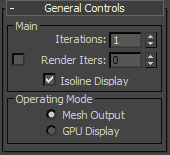
- Iterations
- The number of times the mesh is subdivided. Range = 0 to 5.
- Render Iterations
- The number of times the mesh is subdivided at render time. The checkbox must be on for this setting to take effect. Range = 0 to 10.
- Isoline Display
- When on, and edges are visible (for example, with Edged Faces display active), displays only edges of the original object. When off, displays all edges, including those resulting from subdivision.
- Operating Mode
- Determines how the modified object displays in shaded viewports. Has no effect on rendered output.
- Mesh Output Displays the modified object in the viewports as a standard mesh, using only the CPU for processing.
- GPU Display Displays the modified object in the viewports using the GPU on the display card, if compatible. This option is usually considerably faster than Mesh Output mode, but has some limitations, listed following. Use GPU Display if the subdivided model is of very high resolution and is slowing down viewport feedback.
Limitations of using GPU Display mode:
- Display of shadows and texture maps on the object is unsupported.
- The object is displayed using the mesh at the stack level of the OpenSubdiv modifier. The output of any modifiers that change the object's geometry, such as Bend or Twist, above the OpenSubdiv modifier in the stack will not be apparent in the viewports.
- The display card must support DirectX 11, and should be reasonably powerful. If the GPU is slow, using GPU Display mode may not provide the expected speedup. Also, if your scene is sharing GPU resources for, for example, displaying bitmaps, performance can suffer.
OpenSubdiv Controls rollout
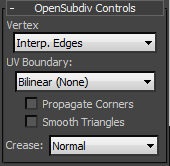
- Vertex
- Controls how boundary edges and corner vertices are interpolated.
- Interpolated Edges Edges remain sharp after smoothing. All corners are smoothed.
- Interpolated Edges and Corners Edges and two-edge corners remain sharp after smoothing.
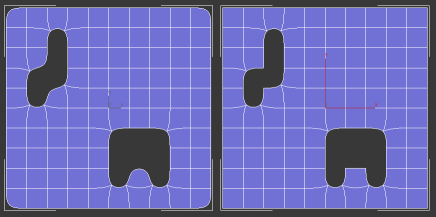
Left: Interpolated Edges; Right: Interpolated Edges and Corners
- UV Boundary
- Controls how smoothing is applied to boundary UVs. The following illustrations show the preceding mesh as smoothed in the Unwrap UVW modifier editor.
- Bilinear (None) UVs are not smoothed.
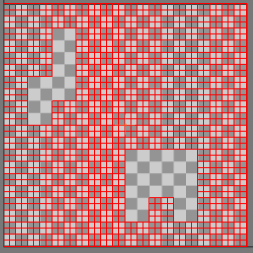
- Smooth (Edge Only) UVs and corners are smoothed. Edges remain sharp after smoothing.
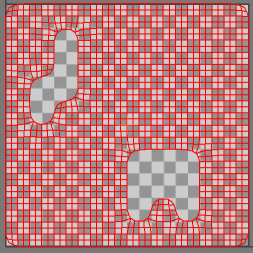
- Smooth (Edge & Corner) UVs are smoothed. Edges and two-edge corners remain sharp after smoothing.
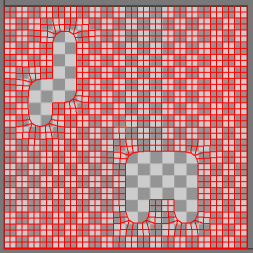
- Smooth (Always Sharp) When on, smooths face-varying data (UVs and colors sets) near vertices that are not on a discontinuous boundary. Vertices on a discontinuous boundary are subdivided with a sharp rule (interpolated through).
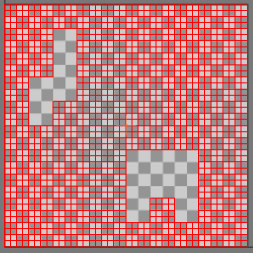
- Bilinear (None) UVs are not smoothed.
- Propagate Corners
- When on, face-varying data (UVs and color sets) from the original mesh is applied to the corners of the Smooth Mesh preview.
- Smooth Triangles
- When on (default), applies a subdivision rule to your mesh that makes triangles subdivide more smoothly.
- Crease
- Controls how creases are smoothed during subdivision.
- Normal No smoothing is applied to creases.
- Chaikin Interpolates the sharpness of incident edges, producing semi-sharp creases. After subdividing a crease edge, the sharpness of the resulting edges is determined using Chaikin's algorithm.
This method improves the appearance of multi-edge creases with different edge weights.
In the following illustration, the six edges' Crease values increase from 0.1 on the left side to 1.0 on the right. The upper image was rendered with Crease set to Normal, and the lower with Crease set to Chaikin. The latter option smoothes the stairstep effect considerably.
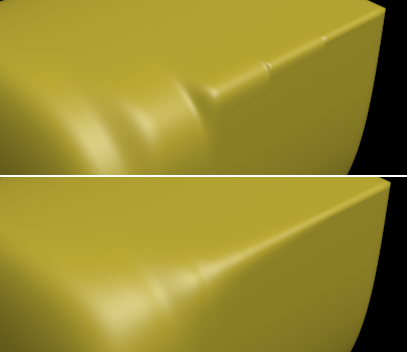
Mesh Controls rollout
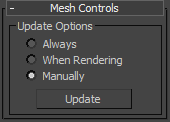
- Update Options
- Specify when to update the subdivided mesh after changing a setting, such as Iterations:
- Always The mesh updates immediately after changing any setting.
- When Rendering Updates the mesh when you render the scene.
- Manually Updates the mesh only when you click the Update button.
- Update
- Updates the mesh to reflect changes since the previous update. Applies to the When Rendering and Manually settings (see preceding).