Respect Animation Range constrains a parametric, non-keyable controller track to be active only within the track's current animation range. Choosing this option changes the track's background color to gray.
Note: While Ignore Animation Range is the default setting (turn off the Override Parametric Controller Range By Default option in the Animation Preferences to change it), controller tracks from older scenes are set to this setting to maintain their original behavior.
Procedures
Example: To set a controller track to respect the animation range:
- Create a sphere.
- On the
 Motion Panel
Motion Panel  Assign Controller rollout, highlight the sphere's Position track.
Assign Controller rollout, highlight the sphere's Position track. - Click
 (Assign Controller), and then choose Noise Position from the Assign Controller dialog.
(Assign Controller), and then choose Noise Position from the Assign Controller dialog. - 3ds Max opens the Noise Controller dialog. Keep the current settings and close the dialog.
-
 Select the sphere, and then right-click it. From the quad menu, choose Dope Sheet. In the Dope Sheet editor, make sure
Select the sphere, and then right-click it. From the quad menu, choose Dope Sheet. In the Dope Sheet editor, make sure  (Edit Ranges) is active.
(Edit Ranges) is active. - Expand the hierarchy items in the Controller window until you find the sphere's Position track, then click the track to highlight it.
- Drag the track's range bar to the right so it starts at frame 10.
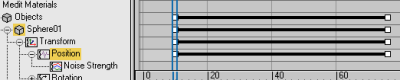
 Play the animation or scrub the time slider.
Play the animation or scrub the time slider. The animation occurs throughout the time range, even during frames 0-9 where the Position track range isn't present. This is because Ignore Animation Range is the default setting.
- On the Track View Edit menu
 Controllers submenu, choose Respect Animation Range.
Controllers submenu, choose Respect Animation Range. The background color of the track changes.
-
 Play the animation.
Play the animation. Because Respect Animation Range is on, the sphere moves only within the track's animation range.