Ignore Animation Range allows a parametric, non-keyable controller track to be active throughout the entire length of the animation, independent of the track's current animation range. Choosing this option changes the track's background color to purple.
This setting is active by default on all new controller tracks (turn off the Override Parametric Controller Range By Default option in the Animation Preferences to change it). However, controller tracks from older scenes are set to Respect Animation Range to maintain their original behavior.
Procedures
Example: To set a controller track to ignore the animation range:
- Create a sphere.
- On the
 Motion Panel
Motion Panel  Assign Controller rollout, highlight the sphere's Position track.
Assign Controller rollout, highlight the sphere's Position track. - Click
 (Assign Controller), and then choose Noise Position from the Assign Controller dialog.
(Assign Controller), and then choose Noise Position from the Assign Controller dialog. - 3ds Max opens the Noise Controller dialog. Keep the current settings and close the dialog.
-
 Select the sphere, and then right-click it. From the quad menu, choose Dope Sheet.
Select the sphere, and then right-click it. From the quad menu, choose Dope Sheet. - Expand the hierarchy items in the Controller window until you find the sphere's Position track.
- Drag the track's range bar until it starts at frame 10.
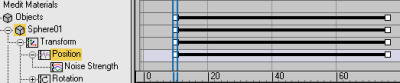
-
 Play the animation.
Play the animation. Because Ignore Animation Range is on by default, the sphere moves randomly even before entering the track's animation range.