UOmniFlect, the universal omniflector, provides more options than the original UDeflector. This space warp lets you use any other geometric object as a particle deflector. The deflections are face accurate, so the geometry can be static, animated, or even morphing or otherwise deforming over time.
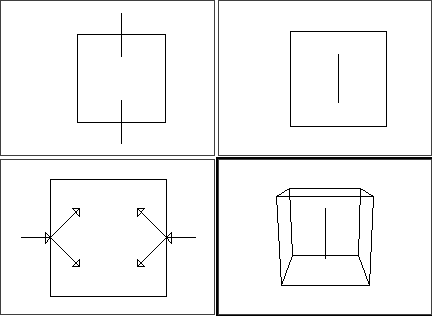
UOmniFlect viewport icon
Procedures
To use the UOmniFlect space warp:
- The particle system
- The UOmniFlect space warp
- The object used as the deflector
- Add or select an object used as the deflector.
- Create a particle system whose particles intersect the deflector object.
- On the
 Create panel, click
Create panel, click  (Space Warps). Choose Deflectors from the list, then on the Object Type rollout, click UOmniFlect.
(Space Warps). Choose Deflectors from the list, then on the Object Type rollout, click UOmniFlect. - Click and drag in a viewport to place the space warp icon. Note: The size and position of the UOmniFlect icon do not alter the effect.
- Apply the deflector to the particle system using the appropriate method:
- If using Particle Flow, specify the deflector in the Collision test or Collision Spawn test parameters.
- If using a non-event-driven particle system,
 bind the particle system to the deflector icon.
bind the particle system to the deflector icon.
- On the
 Modify panel
Modify panel  Parameters rollout
Parameters rollout  Object-Based OmniFlector group, click Pick Object, and then select the object to use as a deflector.
Object-Based OmniFlector group, click Pick Object, and then select the object to use as a deflector. - Adjust the particle system and UOmniFlect parameters as necessary.
To use a universal omniflector, you need a minimum of three objects in the scene:
Interface
Parameters rollout
The settings for the UOmniFlect are the same as those for POmniFlect, with the following additions:
Object-Based OmniFlector group
Lets you choose the object to use as a deflector.
- Item
-
Displays the name of the selected object.
- Pick Object
-
Click this, and then select any renderable object to use as a deflector.
Display Icon group
- Icon Size
-
Specifies the size of one side of the square UOmniFlect icon.