Custom groups help you organize the Material/Map Browser.
For example, a group might collect base material or map types that you use frequently.
For more about custom groups, see Groups in the Material/Map List.
To create a custom group:
- Open the Material/Map Browser
 Options menu and choose New Group.
Options menu and choose New Group. 3ds Max opens a dialog so you can give the new group a name.
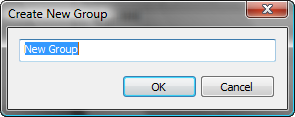
- Enter a name for the group, then click OK.
A title bar for the group appears in the Material/Map Browser.
- Drag base materials or maps from the Materials group, the Map group, or custom groups, and drop them on the new group.
The items you drop are added to the group.