The mr A&D elements let you specify as render elements the most important components of the Arch & Design material, generally in three different contribution types: raw, level, and output. You can save these as HDR image files for subsequent compositing in a program such as Autodesk Toxik.
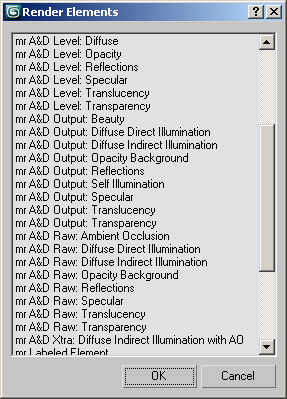
With most of the elements, raw is the unscaled contribution, and level is the scaling, and the output component, calculated by multiplying the raw and level components, is the resultant contribution of the element to the full rendered output. The level is often related to an input parameter (or combinations thereof), and has been modified to abide by the energy-conservation feature of the Arch & Design material.
Hence the elements contain some redundancy: For example, if you just want the current reflections in a separate channel, use the Output Reflections element, but if you want more control over the amount of reflections in post-production, you can instead use Raw Reflections and Level Reflections, multiplying them (with optional, additional processing) in the compositing phase prior to adding them to the final color.

Reflections: Raw (left) * Level (center) = Output (right)
List of All Outputs
Following is a list of all available render elements for the Arch & Design material (each has the “mr A&D” prefix):
- Output: Beauty The main, blended output. It is identical to the single output of the Arch & Design material.
- Diffuse Direct Illumination Output is the resulting diffuse component after lighting, including textures. Raw is the diffuse lighting itself, without textures, and Level Diffuse is the diffuse texture color adjusted by the energy conservation.
- Diffuse Indirect Illumination Output is the resulting indirect illumination, including ambient occlusion effects, multiplied by the diffuse color. Raw is the raw result from indirect illumination. There is no Level component.
- Ambient Occlusion Raw is the raw contribution of the ambient occlusion.
- Diffuse Indirect Illumination with AO Xtra is the indirect illumination affected by ambient occlusion but without being multiplied by the diffuse color.
- Opacity Output (Opacity Background) is the final contribution of any background of the object as a result of the input cutout opacity (as determined by the assigned map) being less than 1.0. Raw contains the background without scaling by the opacity. If the cutout opacity is 1.0, these outputs contain black, because no transparency is rendered in such cases.
The Level output contains the actual opacity itself. Care must be taken if opacity equals zero, because this mean that the material has performed no shading whatsoever and none of the other outputs will contain any value at all.
- Reflections Output is the resulting reflection component. Raw is the unalloyed (full-intensity) reflection, and Level is the actual reflectivity, including reflection color and BRDF settings. Warning: The Arch & Design material samples very-low-level reflections in the rendering phase at low quality (for performance), so avoid doing huge modifications to reflection intensity in post.
- Self Illumination Output contains the self illumination (glow) component.
- Specular Output is the resulting specular component. Raw is determined by the Reflection
 glossiness value and the anisotropy settings, while Level is determined by the BRDF settings, the Reflectivity and Reflection
glossiness value and the anisotropy settings, while Level is determined by the BRDF settings, the Reflectivity and Reflection  Color values, and the Relative Intensity of Highlights value.
Color values, and the Relative Intensity of Highlights value. - Translucency Translucency is the combined result of the Weight and Color settings. Output is the resulting translucency component, Raw is the raw translucency, and Level is the actual translucency level, adjusted by the energy conservation.
- Transparency Transparency is the combined result of the Refraction group settings, including the Translucency settings. Output is the resulting transparency component, Raw is the raw transparency, and Level is the actual transparency level, adjusted by the energy conservation.
Proper Compositing
Due to the redundancy available in the outputs, there are several ways to composite them to yield the same result as the beauty render. Here we outline two compositing pipelines in equation form. You can use these in Autodesk Toxik and other HDR compositing applications.
First we have the “simple” variant, which is simply a sum of the various result parameters. This version allows only minimal post-production changes to the overall balance between the materials. Its advantage is in not needing as many files, as well as working reasonably well in non-floating-point compositing.
Beauty = Output Diffuse Direct Illumination + Output Diffuse Indirect Illumination + Output Specular + Output Reflections + Output Transparency + Output Translucency + Self Illumination
Then we have the more “complex” variant, which uses the various raw and level outputs, thus allowing much greater control in post production.
Note that the raw outputs need to be stored and composited in floating point to maintain the dynamic range. The level outputs always stay in the 0.0-1.0 range and do not require floating-point storage.
Beauty = Level Diffuse * (Raw Diffuse Direct Illumination + (Raw Diffuse Indirect Illumination * Raw Ambient Occlusion)) + Level Specular * Raw Specular + Level Reflections * Raw Reflections + Level Transparency * Raw Transparency + Level Translucency * Raw Translucency + Self Illumination
Interface
All mr A&D render elements have the same settings:
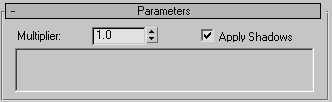
- Multiplier
-
Scales the brightness of the output.
Tip: When rendering A&D elements for compositing in Autodesk Combustion, bear in mind that Combustion does not support HDR imagery, so to avoid clamping it will be necessary to adjust the Multiplier value for each element. - Apply Shadows
-
When on, the output includes shadows cast on the surface.