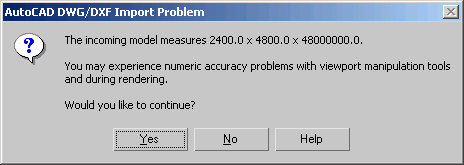When you import a drawing file, 3ds Max converts a subset of the AutoCAD, AutoCAD Architecture (formerly Architectural Desktop), or Revit objects to corresponding 3ds Max objects.
After you select a drawing file to import, the AutoCAD DWG/DXF Import Options dialog is displayed. After choosing options and proceeding with the import, you are presented with editable meshes, editable splines, and PRS controllers. Each nested block maintain its parent-child hierarchy and is imported as “Block/Style Parent”. In addition, if a single drawing object creates both mesh and spline geometry, you will find objects referred to as “Linked Geometry” in the scene. Block/Style Parent and Linked Geometry objects appear in the modifier stack on the Modify panel.
If you are using AutoSurf or AutoCAD Designer, use the AutoCAD command 3DSOUT to export mechanical models to 3ds Max. You can also explode the mechanical models and then import the resulting file, but some data will not appear in the AutoCAD drawing file.
The Import Options dialog contains three panels, documented in the following topics:
DWG/DXF Import: Geometry Panel
DWG/DXF Import: Spline Rendering Panel
A Note on Large-Scale Drawings
If you attempt to import geometry that is created very far from the origin or contains a very large bounding box in tools like AutoCAD, the 3ds Max viewports and transform tools do not respond properly. When you use them, the cursor does not move smoothly.
For example, if you have a file that is a mile wide, but your system units are millimeters, you have a scene width of 1.6 million units, which is too great a value. If you change your system unit to feet, this is less taxing on the system.
If any side of the scene's bounding box measures larger than ± 1,000,000 system units, you will see the following dialog: