![]()
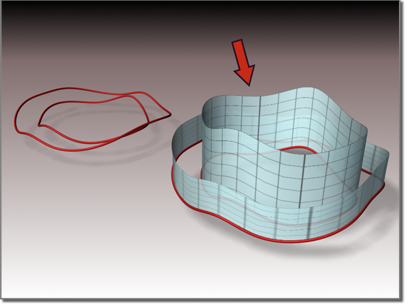
Surface extruded from a curve
Procedures
To create an extrude surface:
- In the NURBS toolbox, turn on
 (Create Extrude Surface).
(Create Extrude Surface). - Move the cursor over the curve to extrude, and drag to set the initial amount.
By default, the surface extrudes along the NURBS model's local Z axis. A gizmo (yellow by default) indicates the direction of extrusion. Transforming the extrude surface's gizmo changes the direction of the extrude, letting you extrude along an axis that isn't aligned with a local coordinate axis.
The Flip Normals control lets you flip the surface normals at creation time. (After creation, you can flip normals using controls on the Surface Common rollout.)
- Adjust the extrusion parameters.
The NURBS object must contain at least one curve.
Interface
While an extrude sub-object is selected, a rollout with the extrusion parameters is displayed at the bottom of the Modify panel.
Extrude Surface rollout (creation time)
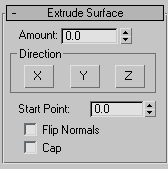
- Amount
-
The distance the surface is extruded from the parent curve in current 3ds Max units.
This parameter is animatable.
Direction group
- X, Y and Z
-
Choose the axis of extrusion. Default=Z.
- Start Point
-
Adjusts the position of the curve's start point. This can help eliminate unwanted twists or "buckles" in the surface.
This control is disabled if the curve is not a closed curve.
The start point is displayed as a blue circle.
- Flip Normals
-
Lets you flip the surface normals at creation time. (After creation, you can flip normals using controls in the Surface Common rollout.)
- Cap
-
When on, two surfaces are generated to close the ends of the extrusion. While they are present, the cap surfaces are maintained so they match the dimensions of the extrude surface. The parent curve must be a closed curve.
The Cap checkbox appears only on the creation rollout. If you want to remove the caps later, simply select them as surface sub-objects and delete them. Think of extrude capping as a workflow shortcut rather than a property (or parameter) of extrude surfaces.
To flip the normal of an extrude cap, select it as a Surface sub-object and use the Flip Normals toggle on the Surface Common rollout.
Extrude Surface rollout (modification time)
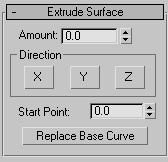
- Amount
-
The distance the surface is extruded from the parent curve in current 3ds Max units.
Direction group
- X, Y and Z
-
Choose the axis of extrusion. Default=Z.
- Start Point
-
Adjusts the position of the curve's start point. This can help eliminate unwanted twists or "buckles" in the surface.
This control is disabled if the curve is not a closed curve.
The start point is displayed as a blue circle.
- Replace Base Curve
-
Lets you replace the parent curve. Click the button, then click the new curve on which to base the extruded surface.