By turning on biped trajectories, selecting the center-of-mass track, and turning on Sub-Object: Trajectories, you can select a key on the trajectory. Then either use Bend Horizontal in the Keyframing Tools rollout to bend the trajectory about the selected key, or simply move the key. You can move center of mass trajectory keys either horizontally or vertically. This allows you to view the entire trajectory of the center of mass and bend or edit the trajectory.
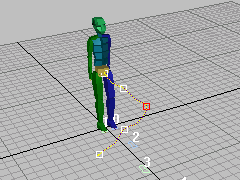
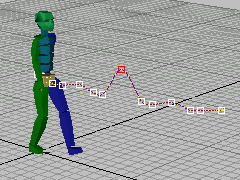
Above: Bending the trajectory
Below: Moving a key on the trajectory
 Trajectories text button) to edit biped trajectories.
Trajectories text button) to edit biped trajectories. Procedures
To bend a biped trajectory:
-
 Select an animated biped.
Select an animated biped. - On the
 Motion panel
Motion panel  Biped rollout, expand the horizontal bar (click the plus sign at the left) to display the Modes And Display groups.
Biped rollout, expand the horizontal bar (click the plus sign at the left) to display the Modes And Display groups. - In the Display group, turn on
 (Trajectories).
(Trajectories). The trajectory is displayed in the viewport for whatever biped part is selected.
Warning: Don't click the Trajectories button next to Parameters. That is for other scene objects, not bipeds. - On the Track Selection rollout, click
 (Body Horizontal).
(Body Horizontal). 3ds Max displays the center-of-mass object.
- At the top of the panel, below Selection Level, turn on Sub-Object, and choose Trajectories on the drop-down list if it isn't already displayed.
- In a viewport, select as many keys as you want on the trajectory.
The selected keys turn red in the viewport.
- If you want to bend the trajectory open the Keyframing Tools rollout and locate the Bend Horizontal spinner. Then adjust the Bend Horizontal values as desired.
To edit keys on the Center of Mass trajectory:
- Load a freeform animation.
- On the Key Info rollout, turn on
 (Trajectories).
(Trajectories). - On the Track Selection rollout click
 (Body Horizontal) or
(Body Horizontal) or  (Body Vertical).
(Body Vertical). - At the top of the Motion panel, turn on the Sub-Object button. (Sub-Object
 Trajectories becomes active).
Trajectories becomes active). - In the viewports, select and move keys on the Center of Mass trajectory.