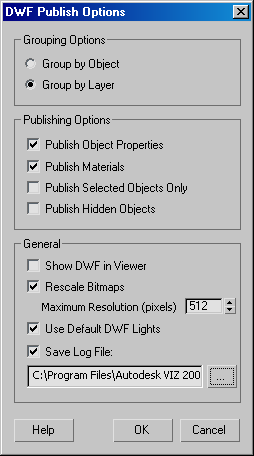
Grouping Options group
- Group by Object When on, objects are listed on the Navigator Pane in Design Review by object name or group name.
- Group by Layer When on, objects are grouped on the Navigator Pane of Design Review by their respective layers.
Publishing Options group
- Publish Object Properties
- When on, object property data is exported and displayed in Design Review and reported in the log file if Save Log File is enabled. The displayed properties are name, layer name, face count, vertex count, and whether the object is frozen or hidden.
- Publish Materials
- Exports objects with their assigned materials in Design Review. When off, exports objects in their basic object colors. Material names are not exported.
- Publish Selected Objects Only
- Exports only objects that are selected when you export.
- Publish Hidden Objects
- Hidden objects are exported and displayed in the viewer. When off, objects that are hidden or on layers that are hidden do not appear. Hidden objects are listed in the log file if Save Log File is enabled. Note: Frozen objects and frozen layers are exported.
General group
- Show DWF in a Viewer
- When on, Autodesk Design Review automatically opens the exported DWF file. When off, you must run Design Review and open the file manually.
- Rescale Bitmaps
- When on, bitmap textures are automatically rescaled in the DWF file to the size set for pixels for Maximum Resolution. When using large texture files, turn this on to reduce the DWF file size. Note: This setting has no effect when Publish Materials is off.
- Maximum Resolution (pixels)
- Sets the maximum length, in pixels, of the longest edge of all the bitmap images that are used as textures. Note: All bitmap images exported to the DWF file are compressed to JPG format in order to create small DWF files.
- Use Default DWF Lights
- Lets you control whether Design Review adds its own default lighting. When turned off, the scene is displayed without lights in the viewer, which can result in the scene objects being flat shaded making them appear two dimensional. Turn Use Default DWF Lights off if the scene contains lights that are already baked into textures with Render to Texture, otherwise it is recommended that DWF lights are used. Default=on. Note: When exporting a scene with all the lighting baked into the texture maps after using Render to Texture, if Use Default DWF Lights is turned on the scene may actually appear darker in Design Review, and the built-in DWF lights will cause the scene lighting to change as you orbit around the objects in the scene. With it turned off, the lighting will be constant as you move through the scene.
- Save Log File
- When enabled, 3ds Max creates a text file with the .log file extension that lists objects, their layers, face and vertex counts that are exported as well as the time and date of the export. Objects that were not selected or hidden are also listed as not as not being exported. The log file is overwritten each time a DWF file is created unless the log file name or file location is changed. Default=on.