Rendering to texture, or "texture baking,” allows you to create texture maps based on an object's appearance in the rendered scene. The textures are then “baked” into the object: That is, they become part of the object via mapping, and can be used to display the textured object rapidly on Direct3D devices such as graphics display cards or game engines.
You can render to textures using the Scanline Renderer or the mental ray renderer. The iray renderer and Quicksilver Hardware renderer don't support Render To Texture.
Typical Texture Baking Method
- Set up a scene with lighting.

Banana object in a lighted room
-
 Select the objects whose textures you want to bake.
Select the objects whose textures you want to bake. 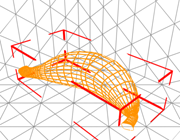
Banana object selected
- Choose Rendering
 Render To Texture.
Render To Texture. - A Render To Texture dialog appears. In this dialog, you choose which elements of the rendering you want to bake. Elements are aspects of the rendering such as diffuse color, shadows, alpha (transparency/opacity), and so on.
In this dialog, you can also choose various display options for showing the baked texture in shaded viewports.
Tip: If you have a Direct3D graphics display driver, you can use DirectX Manager Rollout (Legacy Direct3D Viewports) to view the baked texture in shaded viewports. They show how the baked texture will appear on DirectX devices. - Click Render.
After you click Render in the Render To Texture dialog, a number of things happen. (This is a typical set of events; the dialog gives you a lot of control over how texture baking actually occurs.)
- The elements you chose are rendered, each to its separate bitmap file.

Lighting map of the banana
By default, the texture type is Targa, and the element maps are placed in the \images subfolder of the folder where you installed 3ds Max.
The new textures are “flat”: In other words, they are organized according to groups of object faces.
- In the modifier stack, a new modifier is applied to the object. It is called Automatic Flatten UVs. It is simply an Unwrap UVW modifier, automatically applied.
This modifier manages the mapping of the flattened texture to faces of the object, and lets you adjust that mapping if necessary.
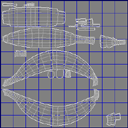
Flattened texture-mapping coordinates for the banana
- A Shell material is applied to the object. This material is a container for both the object's original material (you don't lose those maps and settings), and the newly created baked material, with its new textures.
The Shell material lets you access both materials and adjust their settings, if necessary. It also lets you choose which material to view, the original material or the texture-baked material, in shaded viewports or in renderings.
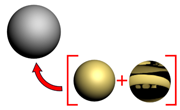
New shell material contains the banana's original material (below left) and the baked texture (below right).
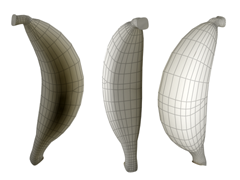
Rendered light map applied to the banana

With the light map, banana appears lit even when lights are turned off.
That is texture baking in a nutshell.
For best results, Logarithmic exposure control is recommended for Render To Texture.
If Linear or Automatic exposure controls are used, each object will have different lighting levels, generating a different histogram. Each object renders as if it had a different light level and in some cases, you may not get a rendering at all. This happens because Linear and Automatic exposure controls are view dependent.
Logarithmic Exposure Control is not view dependent, and will reproduce the image correctly. See the Exposure Controls topic for more information about Linear, Automatic and Logarithmic exposure controls.