This standard dialog lets you save your customized UI scheme.
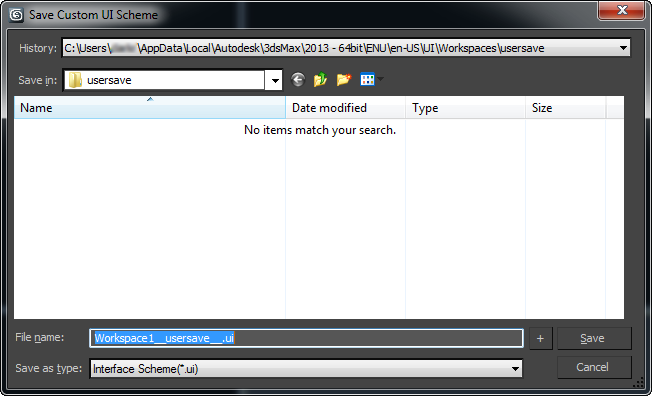
After you enter a base file name and click Save, the Custom Scheme dialog appears. On the Custom Scheme dialog, you set the types of user interface schemes to save. A file is saved for each type of scheme you select, each with a specific extension for that type of scheme. When you load any one of the custom UI scheme files with the Load Custom UI Scheme dialog, the entire set of files with the same base file name are loaded.
On the Save Custom UI Scheme dialog, the base name of the current UI scheme is filled in by default. You can enter the name of the base file name in the File Name field, or click in the list to choose an existing base file name. You can click a file with any UI scheme extension to save to the base file name from that file.
If you want the current UI to load automatically every time you load 3ds Max, you can save to the base file name maxstart. Alternately, you can turn on the Save UI Configuration On Exit option on the General panel of the Preferences dialog. This causes the UI scheme that is current at the time you close 3ds Max to be saved to the base file name maxstart. This option is on by default.
For more information on saving and loading custom user interfaces, see Saving and Loading Custom User Interfaces.
Interface
After you enter a file name and click Save, the Custom Scheme dialog opens, letting you define which parts of the UI scheme will be saved.
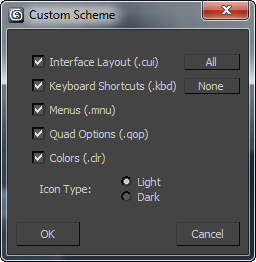
- Interface Layout (.cui)
-
When on, saves the current toolbar and panel layout to a CUI file with the UI Scheme base file name.
- Keyboard Shortcuts (.kbd)
-
When on, saves the current keyboard shortcuts to a KBD file with the UI Scheme base file name.
- Menus (.mnu)
-
When on, saves the menu layout to an MNU file with the UI Scheme base file name.
- Quad Options (.qop)
-
When on, saves the quad menus to a QOP file with the UI Scheme base file name.
- Colors (.clr)
-
When on, saves the current color definitions to a CLR file with the UI Scheme base file name.
- Icon Type
-
Selects the icon scheme for all toolbars, and saves this information in a file with the extension .ui after the UI Scheme base file name.
Note: The icon scheme you choose is saved as part of the file set, regardless of whether the chosen icon scheme matches the current scheme displayed on your screen. - All
-
Turns on all of the controls described preceding.
- None
-
Turns off all of the controls described preceding.
- OK
-
Closes the dialog, and saves all of the selected UI Scheme files.
- Cancel
-
Closes the dialog without saving any UI Scheme files.