The Assign Controller rollout assigns and appends different transform controllers to individual objects. You can also assign controllers in Track View. Animation controllers are plug-ins that handle all of the animation tasks in 3ds Max. For a complete list of available Animation controllers, see Assign Controller.
Interface
Assign Controller rollout
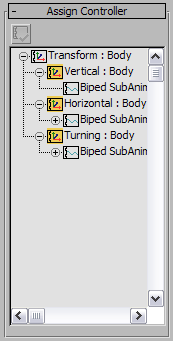
-
 Assign Controller
Assign Controller -
Displays a selectable list of controllers for a selected track.
Once controllers have been added, right-click the Biped SubAnim entry in the list and choose Properties to display the SubAnims dialog.
Sub Anim Property dialog
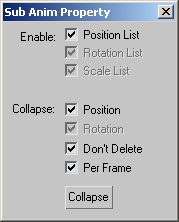
- Enable checkboxes
- Selectively activate or disable the three list controllers. Choose any combination of Position, Rotation, and Scale.
Position List When turned on, selects the Position controller to be collapsed into the Biped SubAnim track.
Rotation List When turned on, selects the Rotation controller to be collapsed into the Biped SubAnim track.
Scale List When turned on, selects the Scale controller to be collapsed into the Biped SubAnim track.
- Collapse checkboxes
-
Position Collapses the Position controller when you click Collapse.
Rotation Collapses the Rotation controller when you click Collapse.
Don't Delete Prevents the removal of the list controller after collapsing and hides the controller instead.
Per Frame Creates a key per frame during the collapse, preventing the controller from collapsing onto the key times of the biped and SubAnim controller.
- Collapse
- Performs the collapse.