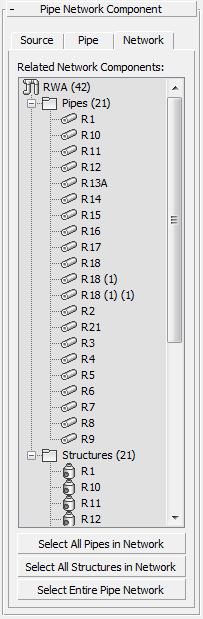A pipe network serves as a container for managing a set of related pipe and structure components.
What Are Pipe Networks?
In AutoCAD Civil 3D, a pipe network object serves as a container for managing a set of related pipe and structure components. Typically, the pipes and structures within each pipe network container are connected to each other, forming a single pipe run or pipe network. A pipe network can contain pipes only, structures only, or, more commonly, both pipes and structures.
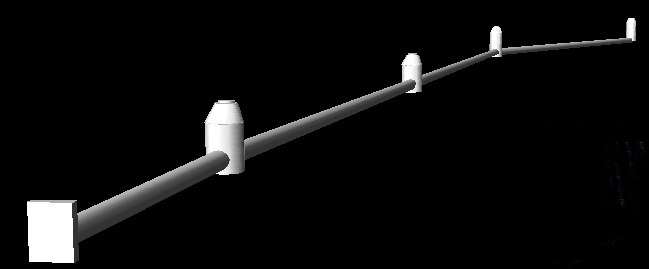
In Civil View, a pipe network is represented by an open group of related pipe and structure components. These groups are left open by default so you can select individual components within each pipe network and edited them if you so desire. However, you can opt to manually close each Imported Pipe Network group.
Civil View does not automatically assign materials to imported pipe networks.
For a full overview of pipe networks, please refer to the AutoCAD Civil 3D User Documentation.
Data Source panel
Displays source information relating to the selected pipe network structure or pipe component.
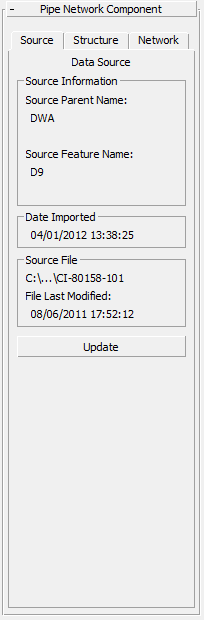
Source Information group
- Source Parent Name
- Displays the name of the originating Imported Pipe Network inside which the selected component is contained.
- Source Feature Name
- Displays the originating name of the selected structure or pipe component.
Date Imported group
The date and time on which the parent pipe network was created from the indicated source file data.
Source File group
- [file name]
- The name and path of the source file from which the parent pipe network was derived.
- File Last Modified
- The date on which the source data file was last updated.
If this date is later than the date on which the object was imported, this indicates that the selected pipe network might be out of step with your current source design data.
This value is blank if the source file cannot be found.
- Update
- Click to update the pipe network from the original source import file. This button is not available if the original source file is no longer found in its original path.
See Civil View Object Updating for further details.
Tip: You can use the Imported Object Manager to update multiple pipe networks simultaneously
Structure panel
Displays when you select a structure component. Shows dimensional and attribute data associated with the selected structure component.

Pipe panel
Displays when you select a pipe component. Shows dimensional and attribute data associated with the selected pipe component.
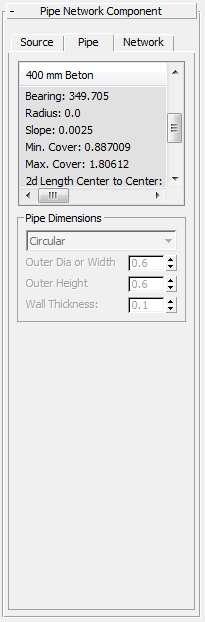
Network panel
Provides an overview of related pipe and structure components that form part of the selected pipe network.