![]()
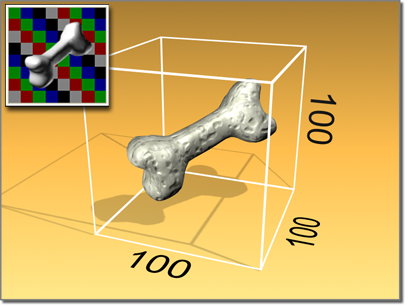
Custom sample object fits within a 100-unit cube
Overview of Using a Custom Sample Object
See Procedures for more details.
The scene you create should contain a single object that fits into an imaginary cube that is 100 units on each side. The object must be at the root level of the scene: it can't be linked to other objects. If more than one object is in the scene, only the first object listed in the Track View hierarchy is used as the sample object.
If the object is of a type that doesn't have a Generate Mapping Coords checkbox, apply a UVW Map modifier to it.
After you have saved the single-object scene as a MAX file, use the Custom Sample Object group in the Material Editor Options dialog to specify the file. When you specify the file, a new button is displayed at the right of the Sample Type flyout. This button, which shows an object with a question mark, displays the sample object file you chose.
If the sample object scene contains only the object, sample slots display it with default lighting. If the scene also contains a camera and lights, you can use the camera to specify the view, and the lights to light the object as you choose. Turn on Load Camera and/or Lights in the Custom Sample Object group.
Procedures
To set up a custom sample object:
- Create a scene with a single object, such as a pyramid.
The object should fit into an imaginary cube that is 100 units on each side. Also, the object must be at the root level of the scene: it can't be linked to other objects.
If more than one object is in the scene, the Material Editor uses the first object listed in the Track View hierarchy.
- If the object does not have built-in mapping coordinates (via a Generate Mapping Coords checkbox), then assign a UVW Map modifier to it to provide mapping coordinates.
If the object has a Generate Mapping Coords checkbox, it's on by default, and the Material Editor uses those coordinates. If you want to use coordinates other than those built into the object, assign a UVW Map modifier and set up your own coordinates.
- Save the scene as a MAX file.
- In the Material Editor Options dialog, click the File Name button in the Custom Sample Object group box, and choose the file that contains your object.
- Activate the sample slot in which you want to see the custom object, then choose the button at the far right of the Sample Type flyout.
Your custom object is displayed in the sample slot.
If the size of your object is not quite right for the sample slot, adjust its size and save the scene again. To update the sample slot so it uses the newly saved MAX file, open the Material Editor Options dialog, and then click OK.
To use a camera and lights with the custom sample object:
- Create a camera in the scene that contains your sample object, and then adjust the camera to show the object as you want it seen in sample slots. Tip: Viewports have a different aspect ratio than sample slots, so using Zoom Extents on the sample object usually results in the object appearing smaller in a sample slot. Perform Zoom Extents on the object, and then before you save the file, zoom in a little farther so the object more than fills the viewport. The sample slot projection is based on the width of the sample object's geometry, not on the image in the viewport.
If more than one camera is in the scene, the Material Editor uses the first camera listed in the Track View hierarchy.
- If you want to use your own lighting rather than the default sample-slot lighting, set up as many lights as you need. If you want to use the sample-slot lighting, do not add any lights to the scene.
- Save the MAX file.
- In the Material Editor Options dialog, specify the file as the Custom Sample Object file.
- Turn on Load Camera and/or Lights.
Sample Slots set to use the custom object now display the object as seen through the camera. If lights are in the scene, those lights are used in the sample slot instead of the default lights.