You use the Filters dialog to choose what to display in Track View. For example, you can limit the view to animated tracks only, or tracks for selected objects. This dialog also controls function curve display and transform display for Position, Rotation, Scale, and X, Y, and Z axes individually.
Procedures
To choose filter options:
- On the Keys Toolbar, click
 (Filters).
(Filters). - Choose any of the filter options from the dialog.
Interface
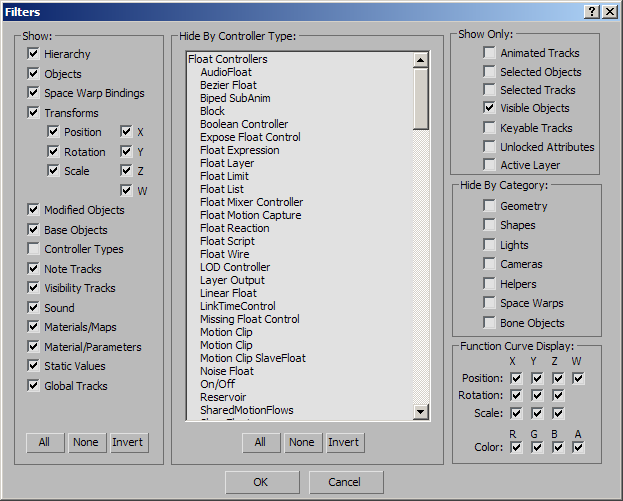
Show group
The Show group has options to display any of the following in the Hierarchy list window:
- Hierarchy
- Objects
- Space Warp Bindings
- Transforms (Position, Rotation, Scale, X/Y/Z/W axes in any combination)
- Modified Objects
- Base Objects
- Controller Types (off by default)
- Note Tracks
- Visibility Tracks
- Sound
- Materials/Maps
- Material/Parameters
- Static Values
- Global Tracks: non-object tracks
- All
- Sets all Show checkboxes to on.
- None
- Sets all Show checkboxes to off.
- Invert
- Reverses the state of all Show checkboxes.
Hide by Controller Type group
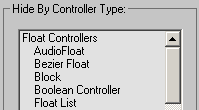
Hide By Controller Type contains a window displaying a list of all controller types in 3ds Max. Choose one or more controller types to prevent them from appearing in the Hierarchy list. You can use the standard multiple-selection methods of  +click,
+click,  +click, or drag.
+click, or drag.
- All/None/Invert
- Selects either all items in the list, none of the items in the list, or inverts the current selection. Note: When you hide a controller, its subcontrollers (if any) are hidden as well. For example, if you hide a PRS Transform controller, its Position, Rotation, and Scale controllers are also hidden.
Show Only group
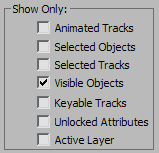
- Animated Tracks
- Displays only tracks that contain animation. Only the animated tracks are shown, each with its full hierarchy, whether or not the Hierarchy switch is on.
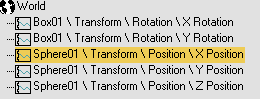
- Selected Objects
- Displays only items for objects selected in the scene. As you select objects in the scene, the display in the Hierarchy list changes to show the current selection. The display of sound and materials branches are not affected by this filter.
- Selected Tracks
- Displays only items that you select prior to setting this filter, each with its full hierarchy. All of the displayed items are left-justified in the Hierarchy list regardless of their level in the hierarchy.
- Visible Objects
- Determines whether objects that are hidden in the viewports will appear in the Track View Hierarchy. This does not consider objects with tracks, but only objects that have been hidden. Default=on.
- Keyable Tracks
- Displays only tracks that can receive keys. You can toggle this property with the Keyable setting on the Track View Edit menu, or by clicking the keyable icon displayed when Show Keyable Icons is on. Default=off.
- Unlocked Attributes
- Displays only tracks that are not locked. This property is controlled with the Lock and Unlock commands on the Hierarchy right-click menu. Default=off.
- Active Layer
- For each object listed in the controller window with animation layers enabled, displays only the active layer, along with all nested controllers. Tip: Available in Customize User Interface are actions and icons for all Show Only options. Find them in the Track View group; their names all start with “Filter”.
Hide by Category group
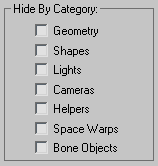
Contains a list of checkboxes that let you hide tracks based on categories similar to those found in the Display panel. Turning on one of these hides the entire category type and any subcomponents.
Function Curve Display group
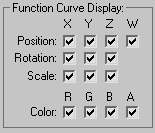
Check boxes in this group, when active, specify which transforms are suppressed, for which axis, and which RGB color values are suppressed. This is only used for controllers such as the Bezier Position controller that displays all three axis with one track selected.