ProBoolean, ProCutter, and the Quadify Mesh modifier can re-mesh planar surfaces using a quadrilateral meshing algorithm. This capability, in combination with the subdivision surface tools in MeshSmooth, TurboSmooth, and Editable Poly, can produce dramatic results.
It does require some level of expertise to understand what is possible and how to achieve the best results using the quadrilateral tessellation. This topic shows the basics of how to use quad meshing and also contains tips and tricks about what works and how it works.
Quad Meshing Basics

ProBoolean of an object containing several primitives
To make a quadrilateral mesh, apply the Quadify Mesh modifier, or select a ProBoolean or ProCutter object, go to the Modify panel, and expand the Advanced Options panel as shown following.
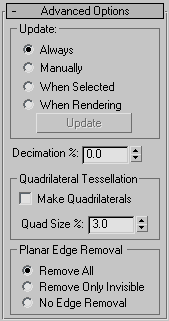
To get a result similar to the following illustration, turn on Make Quadrilaterals checkbox:
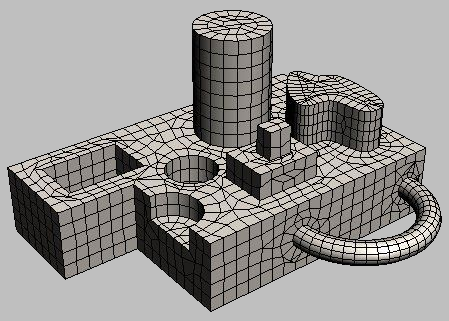
Result of a quad mesh with Quad Size %=3.0
To change the size of the individual quadrilaterals, adjust the Quad Size % parameter. Typically a value between 1 and 4 percent achieves the desired results. The smaller the quad size, the smaller the resulting fillets or blends between the surfaces when the mesh is smoothed. The default Quad Size value is 3.0 percent. A Quad Size value of 2.0 percent produces the following result:
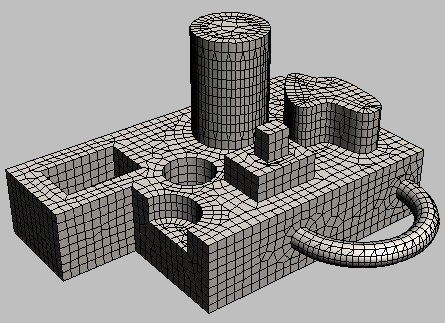
Quad meshing with Quad Size %=2.0
If you know that you have the desired result and don't plan to go back and change the quad size or the original primitives, you can convert the object to Editable Poly format and apply smoothing with the Subdivision Surface settings. If this is not the case, however, and you plan to make further adjustments, use the MeshSmooth or TurboSmooth modifier to retain the history of the ProBoolean object. The following illustration shows the result of a MeshSmooth modifier with Subdivision Amount  Iterations=1 applied to a ProBoolean object with Quad Size % set to 3.0.
Iterations=1 applied to a ProBoolean object with Quad Size % set to 3.0.
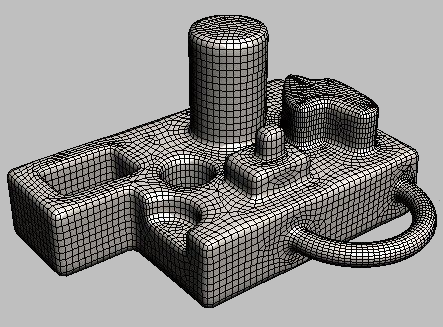
MeshSmooth modifier with NURMS and Iterations=1

Rendered image after MeshSmooth modifier applied
Quad Meshing Tips and Tricks
Sometimes the results of quad meshing can produce undesirable results in the smoothed model.
Problem #1: Stripes along cylinders or bumpiness on other surface
Solution: Increase the number of subdivisions around cylinders or along other surfaces.
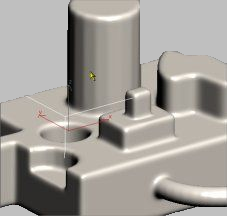
Stripes and bumps with Quad Size %=2.0
To fix the problem depicted above, the number of sides on the two cylinders was changed from 18 to 30 and the number of segments on the torus was changed from 24 to 36. The following illustration shows the improved result:
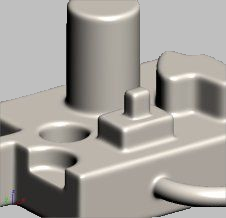
Increasing the primitives' resolution fixes the problem.
Problem #2: Triangles along boundaries caused by conflicts with visible edges from original mesh
Solution: Make sure Advanced Options rollout  Planar Edge Removal is set to Remove All or create the original primitives without subdivisions on coplanar faces.
Planar Edge Removal is set to Remove All or create the original primitives without subdivisions on coplanar faces.

Coplanar edges not removed from original box

When rendered, misshapen geometry results from the presence of coplanar edges.
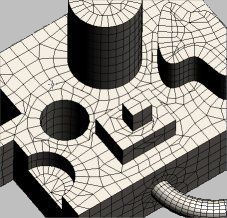
Quad mesh with all coplanar edges removed
Problem #3: Poor alignment of original primitive meshes causes undesirable results.
Solution: Rotate or move original primitives into position to maximize mesh quality.
The following illustration shows the result of subtracting three spheres of the same size from a box. The left-hand sphere is aligned properly so that there are good quads along both boundaries. This should produce a good result when smoothed. The middle sphere was lifted so that there is a strip of very thin quads near the boundary. This produces very little smoothing along that edge, as you can see in the rendered image. The right-hand sphere was rotated, producing poor alignment and many triangles on the sphere as well as small quads on the plane of the box. You can see the undesirable results in the rendered image.
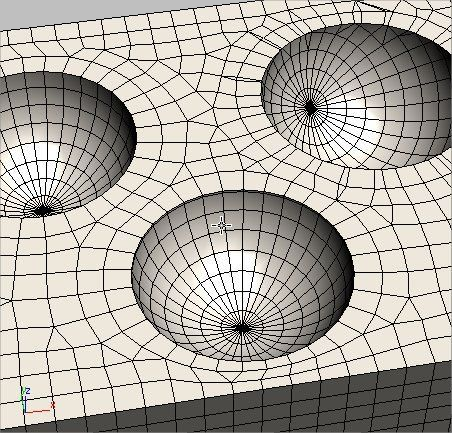
Quads produced by three spheres with different rotations and translations
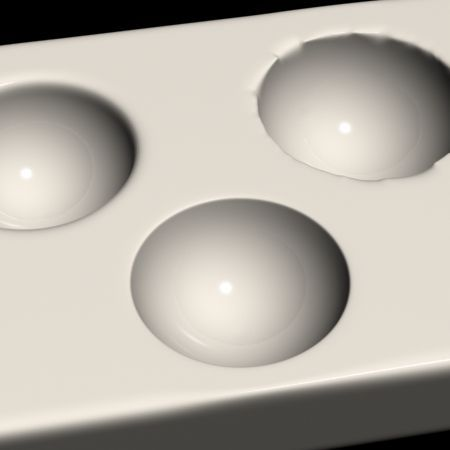
Rendered image of smoothed three-sphere example