![]()
Once you initially set up the Manager using the application version, you can run it as a service from then on. The service version provides no user interface, but once it's installed as a service and started, it's always available when the system is booted. Whichever version you use, you can monitor and control the rendering queue and system with the Queue Monitor.
To start the Manager service, execute the following from a Command Prompt window or the Start menu  Run function:
Run function:
“[drive letter]:\Program Files\Autodesk\Backburner\managersvc.exe” -i
Replace "[drive letter]" with the letter of the drive Backburner is installed on. If you used a different install path, change the command line accordingly.
Then either reboot the computer or go to Control Panel  Administrative Tools
Administrative Tools  Services and start the service. Thereafter the service will remain resident and active, even surviving reboots.
Services and start the service. Thereafter the service will remain resident and active, even surviving reboots.
To remove the manager service from memory, execute the following from a Command Prompt window or the Start menu  Run function:
Run function:
“[drive letter]:\Program Files\Autodesk\Backburner\managersvc.exe” -r
Interface
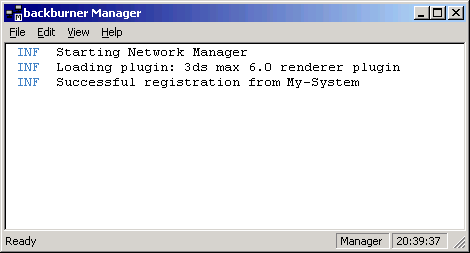
Menu bar
The menu bar provides access to the functions available in the Network Rendering Manager application.
File menu
- Close
-
Closes the window and minimizes the application to the taskbar tray. The application remains active when you close it with this menu item or the close box (X) in the upper-right corner.
- Shutdown
-
Quits the application and removes it from memory.
Edit menu
- General Settings
-
Opens the Backburner Manager General Properties dialog.
- Log Settings
-
Opens the Backburner Manager Logging Properties dialog, which lets you filter the types of messages to appear in the list window, and specify whether the messages are sent to the list window or a log file.
View menu
- Status Bar
-
Toggles the display of the status bar, which appears at the bottom of the Server window. When on, a check mark appears next to this menu item. Default=on.
- Font Size
-
Lets you choose the size of text that appears in the list window. Choices range from Smallest to Largest.
- Autoscroll List
-
Toggles automatic scrolling of the list window. When on, new items that appear in the list window cause previous contents to scroll up. When off, you must scroll the window manually to see the latest entries after it fills up. Default=on.
Help menu
- About Manager
-
Displays information about the Manager program, including version and copyright.
List Window
This area of the Manager interface lists different types of information regarding the current status of the Manager. Depending on the selections made in the Logging Properties dialog, messages are displayed alerting the user, for example, to the following:
- Connection and registration between the Manager and Server(s)
- New job assignments
- Which machine is the queue controller (that is, running Queue Monitor)
- Frames assigned/rendered
- Acknowledge packets sent between the Manager and Server(s)
- Manager/Server(s) shutting down
- Any rendering errors encountered
This information can be filtered using the Logging Properties dialog.