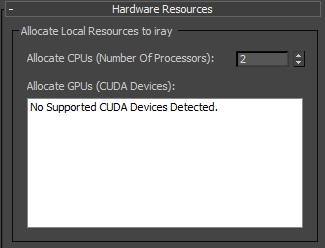The Hardware Resources Rollout displays information about hardware support for graphics on your system.
With this rollout, you can set the number of CPUs used for the current rendering mode: either Production or ActiveShade.
Production Settings versus ActiveShade Settings
Controls on the Render Setup dialog  Renderer panel for the iray renderer apply to either Production or ActiveShade rendering, depending on which rendering mode is currently chosen on the Render flyout. You can tell which mode is active by looking at the main button at the bottom of the Render Setup dialog: For Production rendering, the button label says "Render"; for ActiveShade rendering, the button label says "ActiveShade."
Renderer panel for the iray renderer apply to either Production or ActiveShade rendering, depending on which rendering mode is currently chosen on the Render flyout. You can tell which mode is active by looking at the main button at the bottom of the Render Setup dialog: For Production rendering, the button label says "Render"; for ActiveShade rendering, the button label says "ActiveShade."
The default settings for hardware resources are different for Production and ActiveShade rendering:
- Production rendering
- CPUs Production rendering uses the maximum number of CPUs.
GPUs Production rendering uses the maximum number of GPUs.
- ActiveShade rendering
- CPUs ActiveShade rendering uses half the number of CPUs allocated to Production rendering.
GPUs ActiveShade rendering does not use the GPU allocated to Windows. It uses all other GPUs.
You can change these defaults. However, you can't change the settings so that no resources are allocated to the iray renderer. For example, you can set the number of CPUs to zero as long as at least one GPU is allocated, but if no GPU is allocated, at least one CPU must be allocated.
Interface
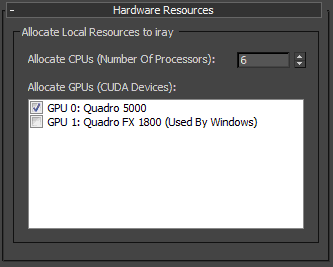
- Allocate CPUs (Number of Processors)
- Shows the number of processors used by the current rendering mode. You can decrease this value to limit CPU usage, or increase it to use all CPUs.
For example, you might set ActiveShade rendering to use a single processor, freeing the other CPU to handle the 3ds Max interface. Production rendering, on the other hand, might use the maximum number of processors for the fastest possible render time.
- Allocate GPUs (CUDA Devices)
- This list displays the system's CUDA-enabled Graphics Processing Units (GPUs). (CUDA stands for Compute Unified Device Architecture.) Use the checkbox to enable or disable a GPU for the current rendering mode.
If the system has no CUDA-enabled GPUs, 3ds Max shows a message to that effect: