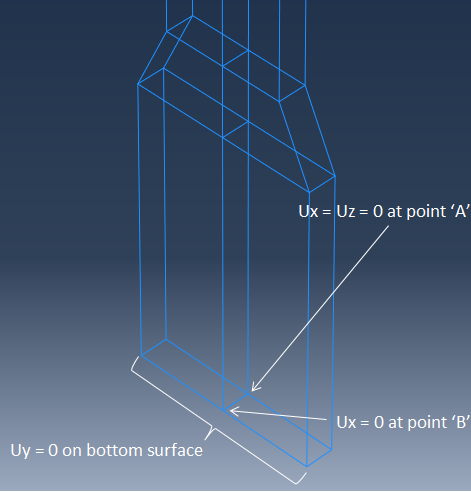Create boundary conditions that minimally constrain the movement of the bottom surface of the coupon and prevent rigid body motion.
- Switch to the Load module.
- Create a boundary condition () named Bottom.
- Set the step to Initial and select Displacement/Rotation. Click Continue.
- Select the bottom surface of the coupon (see image below) as the region, click Done, and set U2 = 0.
- Create a second Displacement/Rotation type boundary condition named Point_A. Select the point labeled 'A' in the image below and set U1 = 0 and U3 = 0.
- Create a third Displacement/Rotation type boundary condition named Point_B. Select the point labeled 'B' in the image below and set U1 = 0.