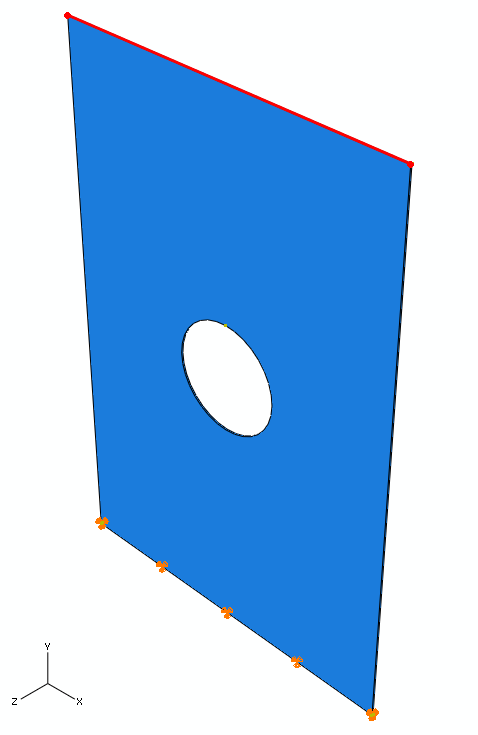Create a second boundary condition to impose a vertical displacement along the top surface of the plate.
- Double click on the BCs icon
 in the model tree or select from the main toolbar. The Create Boundary Condition dialog box appears.
in the model tree or select from the main toolbar. The Create Boundary Condition dialog box appears. - Name the boundary condition TopLoad and select Displacement/Rotation in the Types for Selected Step list. Click Continue.
- Select the top surface of the plate from the viewport as the region for the boundary condition as shown below. Be sure to select the top surface instead of one of the edges on the top surface. Click on the Done button in the viewport. The Edit Boundary Condition dialog box appears.
- Enter a value of 0.08 in the U2 field and click OK.