View common troubleshooting steps when working with Abaqus/CAE
At any point during the creation of a finite element model, Abaqus/CAE permits you to manually create keyword statements or modify existing keyword statements via the Keyword Editor. If the Keyword Editor is used to create or modify a particular keyword statement, Abaqus/CAE no longer recognizes or manages that particular keyword statement. Consequently, any subsequent tasks you perform in Abaqus/CAE might cause Abaqus/CAE to create new keyword statements which conflict with keyword statements created or modified via the keyword editor. These conflicting keyword statements will prevent Abaqus/Standard from completing the pre-processing phase of the finite element analysis. The conflicting keyword conflicts must be manually corrected before Abaqus/Standard can be used to compute the finite element solution.
In the Create Composite Materials section, you choose whether or not to allow the Simulation Composite Analysis GUI to change the default names of the MCT state variables to more descriptive names. If you permit this action to occur, the GUI adds 6 new data lines to the *DEPVAR keyword statement as shown below:
*DEPVAR 7 1 2 3 4 5 6
*DEPVAR 7 MAT_STATE FI_MATRIX FI_FIBER ETA_SM ETA_NM SIM_O
Even though this modification is performed by the Simulation Composite Analysis GUI, Abaqus/CAE treats this modification as if you used the keyword editor. Consequently, Abaqus/CAE will no longer recognize the *DEPVAR keyword statement. In this case, you must be aware of the possibility that Abaqus/CAE will create conflicting keywords in the input file.
One of the most common tasks that could cause Abaqus/CAE to generate conflicting keywords is the deletion of a Simulation Composite Analysis material definition from the model. If, prior to deleting the material definition, you allowed the re-naming of the MCT state variables, Abaqus/CAE would no longer recognize the modified *DEPVAR keyword statement. Consequently, Abaqus/CAE would correctly delete the *MATERIAL and *USER MATERIAL keyword statements, but it would not delete the modified (i.e., unrecognized) *DEPVAR keyword statement. As a result, the model would contain an extra *DEPVAR statement that would conflict with any other Simulation Composite Analysis material definition created later.
Resolving Conflict Keywords
To access the model's keywords in Abaqus/CAE, select and select the Model Name as shown below.
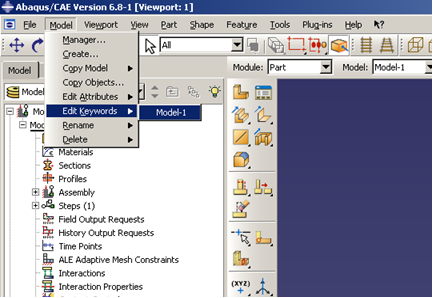
The Keywords Editor is shown below. In the Keywords Editor, note the block of text that begins with "*Conflicts, Generated keywords" and ends with "*Conflicts, End of conflict block". These messages indicate that there is a keyword conflict contained within the block of text. In this case, the conflict is caused by the extra *DEPVAR statement left over from a Simulation Composite Analysis material that was deleted earlier.
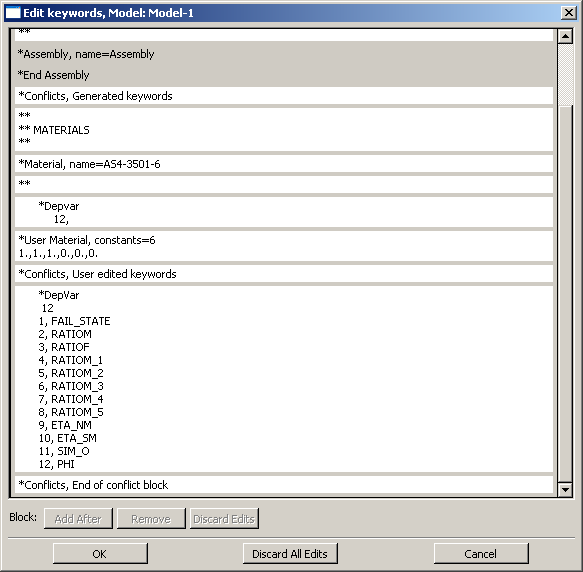
To manually resolve the keyword conflict, delete the extra *DEPVAR statement (including all 12 of its data lines). You must also manually delete both of the *CONFLICTS keyword statements. It should be emphasized that as long as there are user-modified keywords in the model, there is a possibility that new keyword conflicts will be generated as you continue the model creation process in Abaqus/CAE. To completely eliminate the risk of introducing more keyword conflicts, click the Discard All Edits button in the Keywords Editor. This reverts all user-modified keyword statements to the form originally created by Abaqus/CAE. In this case, you should be aware that any of the previous modifications made to the section definitions (Specify Extraneous Stiffness Parameters) will be lost.