Use Surfaces > Planar Surfaces > Set Planar![]() to create a trimmed surface using a flat curve or set of curves as the outline. The curve or set of curves must define closed regions.
to create a trimmed surface using a flat curve or set of curves as the outline. The curve or set of curves must define closed regions.
Fill a flat curve with a planar trimmed surface
- Choose Surfaces > Planar Surfaces > Set Planar
 .
. - Pick individual curves, or drag a pick box around all the curves that define the planar surface or surfaces.
- Check that all curves are picked, and click Go.
A flat trimmed surface is created inside the curves.
How does the layout of multiple curves affect the surface?
- Curves that cross other curves are added together.
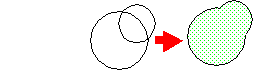
- Curves that are completely enclosed by other curves become holes.
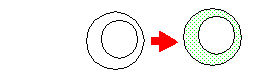
- Curves may be separate from each other. This will create the appearance of separate surfaces.

- Click Go. Note:
You can mix boundary curves of different degrees without affecting the resulting surface.
Note:The flatness of surfaces created with the Set Planar tool is not automatically maintained.