If you often apply commands to one or more specific groups of modeling layers, you can group them together as a category to make it easier to select them.
Do one of the following to open the Layer Categories editor:
- Choose Windows > Information > Layer Categories
- Click the Category button at the left end of the Layer bar and choose Editor from the popup menu.
- Choose Windows > Object Lister then choose Open Editor from its Categories menu.
Layer Categories Editor
There are three predefined categories which are always listed at the top of the Categories Editor. These categories cannot be deleted.
Uncategorized Layers – This category automatically includes all the layers that do not belong to any category.
Reference Layers – This category automatically includes all reference layers.
Selected Layers – This category automatically includes all the currently selected layers. Consequently, its content will vary.
Categories you create are added below the predefined categories.
You can:
- Click a category or layer to select it.
Hold
 to pick several adjacent categories, or
to pick several adjacent categories, or  (Windows) or
(Windows) or  (Mac) to pick several non-adjacent categories.
(Mac) to pick several non-adjacent categories. - Use the up and down arrows
 in the Layer Categories window's menu bar to scroll up and down to the selected categories and layers. Each one will be scrolled to in turn in the direction you have chosen, along a continuous loop.
in the Layer Categories window's menu bar to scroll up and down to the selected categories and layers. Each one will be scrolled to in turn in the direction you have chosen, along a continuous loop. - Double-click a user-defined category name to change it.
The number of layers in a category appears to the right of its name.
- Click the
 icon to the left of a category name to show the layers that belong to it. To expand all categories, click the
icon to the left of a category name to show the layers that belong to it. To expand all categories, click the  icon in the Layer Categories window's menu bar. To collapse, click the corresponding
icon in the Layer Categories window's menu bar. To collapse, click the corresponding  icon.
icon. - Click the
 icon next to a category to toggle it visible or invisible. The visibility state of a category is automatically passed down to all of its layers (and all the objects on those layers).
icon next to a category to toggle it visible or invisible. The visibility state of a category is automatically passed down to all of its layers (and all the objects on those layers). - Click the small square icon next to a layer to toggle it visible or invisible.
- Drag and drop layers from one category to another using the
 . You can also drag and drop layers from the Object Lister to the Layer Categories window in the same way.
. You can also drag and drop layers from the Object Lister to the Layer Categories window in the same way.
Category menu
- New
-
Creates a new (empty) category and adds it to the list in the Layer Categories editor.
- Delete
-
Deletes the selected category in the Layer Categories editor.
- Add
-
Adds the selected layers in the Modeling Layers Editor to the selected category in the Layer Categories editor.
- Remove
-
Removes the selected layers in the Modeling Layers Editor from the selected category in the Layer Categories editor.
- Isolate
-
Shows only the layers and objects of the currently selected category. To show all the layers and objects, choose Show > All.
- Listing:
-
Shows only the layers of the currently selected category in the Layer Bar and Modeling Layers Editor. It does not affect the visibility of objects.
- Layer Stats
-
Opens (or close) the Modeling Layers Editor.
Note:Right-mouse clicking on a category name will display a similar menu, allowing you to perform actions on that category without selecting it first.
Select menu
- All
- Selects all categories.
- None
- Deselects all categories.
Show menu
- All
- Shows (makes visible) all layers and objects in all categories.
- None
- Hides (makes invisible) all layers and objects in all categories.
Search & Pick
This field lets you find and select categories and layers that contain the given text.
Click the field, type the text you are looking for, then press ![]() (Windows) or
(Windows) or ![]() (Mac).
(Mac).
All categories and layers that contain this text string (case insensitive) are picked in the Layer Categories window. The layers are also picked in the Layer bar and Object Lister. You can scroll up and down in the Layer Categories window to check the picked items by clicking the small up and down arrows to the right of the Search & Pick field.
If a collapsed category has a picked layer, the category expands to make it easier to find the picked layer.
You can also use the “*” character as a wildcard. For example, L*5 will find all categories and layers whose names start with "L" and end with "5".
Category popup menu
Click and hold the Category button at the left end of the Layer bar to see this menu.
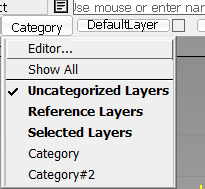
- Choose Editor... to open (or close) the Layer Categories editor.
- Choose Show All (default) to show all the layers.
- Choose Uncategorized Layers to show layers that do not belong to a category.
- Choose Reference Layers to show all the reference layers.
- Choose Selected Layers to show the layers currently selected in the Layer bar or Modeling Layers Editor.
- Choose a category name to display only the layers in that category. This has the same effect as choosing Isolate from the Layer Categories editor.