Use this procedure to specify how live sections and materials are displayed when the selected display set is active in a viewport and a live section view of the building model is enabled. These settings let you refine the appearance of a section. For example, you can remove surface hatching that may obscure details in the section.
- Click

 .
. 
- Expand Sets.
- Select the display set you want to change, and click the Display Options tab.
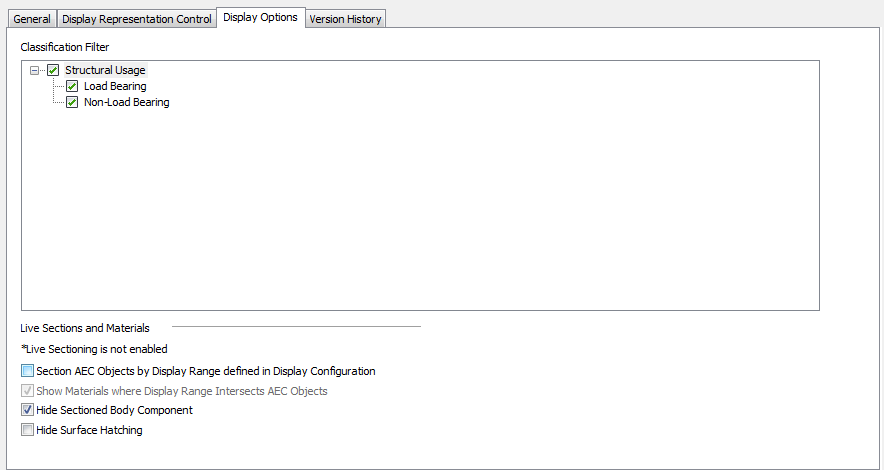
Specifying display options for live sections and materials
- Under Live Sections and Materials, specify display settings:
If you want to … Then … use the display range of the display configuration to determine the vertical extents of a live section view select Section AEC Objects by Display Range defined in Display Configuration. If you want to graphically indicate where objects in the model extend below the display range, select Show Materials where Display Range Intersects AEC Objects. DANGER: You should clear this setting for Plan display sets. If this setting is selected, any 2D sections inserted in Plan view will not be displayed.remove the display of the portion of sectioned objects beyond the bounding box of the live section select Hide Sectioned Body Component. remove surface hatching on sectioned objects select Hide Surface Hatching. - Click OK.