When you specify a collection of render settings that give you the results you want, saving them as a custom preset lets you quickly reuse the settings.
Using a standard preset as a base, you can experiment with settings and see how the rendered images look. Once you’re satisfied with the results, you can save the custom preset.
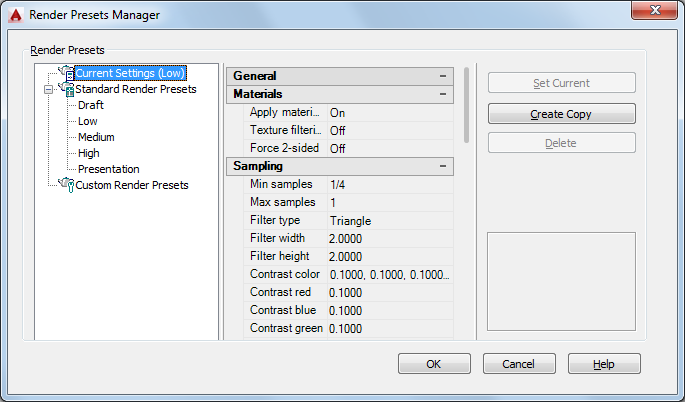
You can review and change the render settings for any preset in your drawing in the following ways:
- Manage and organize existing render presets.
- Change settings of standard or existing custom presets.
- Create, update, or delete custom render presets.
- Set a render preset to be used by the renderer.
The tree view pane shows standard and custom presets that are stored with the current drawing. New presets are always added to the Custom Render Presets branch. They also appear in the Render Presets lists in the Render panel on the ribbon and the Advanced Render Settings palette. You can change their order by dragging them in the tree view. Only custom render presets can be deleted.
If you change a standard render preset, its name is prefaced with an asterisk. If the rendered results are acceptable, you can save the preset by entering a new name in the presets list on the Render panel, on the ribbon, or on the Advanced Render Settings palette.
To be used by the renderer, the preset must be current. In the Render Presets Manager, you can make a preset current by clicking the Set Current button. Otherwise, the rendering process uses the preset displayed on the ribbon or on the Advanced Render Settings palette.