There are several steps commonly taken to speed up the rendering process.
In order to minimize the time it takes to render a model, it is common practice to remove hidden surfaces or hide objects that are positioned off-camera. Furthermore, ensuring that all face normals orient in the same direction can also speed up the rendering process.
Every surface that you model is made up of faces. Faces are either triangular or quadrilateral and each face has an inward- and outward-oriented side. The direction in which a face is pointing is defined by a vector called a normal. The direction of the normal indicates the front, or outer surface of the face.

When normals are unified and point in the same outward direction, the renderer processes each face and renders the model. If any normals are flipped, facing inward, the renderer skips them and leaves triangular or quadrilateral “holes” in the rendered image.
In instances where you see a hole, it usually means one of two things: Force 2-Sided is turned off in the Render Settings palette or the face is physically missing from the model.
If a face is missing, you’ll need to manually reconstruct it. For objects drawn using 3DFACE, the direction of normals is determined by the way a face is drawn in a right-handed coordinate system: if you draw the face counter-clockwise, the normals point outward; if you draw the face clockwise, the normals point inward. You should draw faces consistently.
The normals on solid objects are usually correctly oriented, which can be an aid to creating models for rendering.
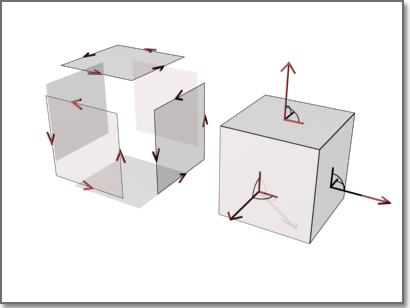
When rendering, the renderer searches for all normals that point away from the viewpoint and removes the associated faces from the scene. This removal step is called back-face culling and is controlled by the Force 2-Sided option on the Render Settings palette.
After the back faces have been removed, the renderer uses a Z buffer to compare relative distances along the Z axis. If the Z buffer indicates that one face overlaps another, the renderer removes the face that would be hidden. The time saved is in proportion to the number of faces discarded out of the total number of faces.
Sometimes you may want to skip the back-face culling step and leave back faces in (for example, if an object is transparent, if you can see two sides of it because of its shape and orientation, or if an open object will be rendered with a view angle that lets you see inside). Transparency also affects whether one face should hide another. In this situation, make sure Force 2-Sided is active and all faces are rendered no matter which direction their normal is pointing.
If you're rendering a drawing that wasn't created with rendering in mind or if the model was created with another product, you should keep Force 2-Sided active. This ensures that all surfaces render correctly.
Every object in a scene is processed by the renderer, even objects that are off camera and are not going to be present in the rendered view. A model that is built with the intent of rendering will benefit from good layer management. By turning off layers containing objects that are not in the view, you can increase rendering speed substantially.