How to set point cloud lighting and shading visual effects.
Select settings for a drawing from the Point Cloud tab on the ribbon. Settings are applied to all point clouds attached to the drawing.
Set Point Cloud Lighting
- Click

 .
. 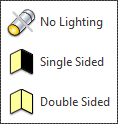
- Choose one of the following options to convey the source of light reflected by the points:
- No Lighting. Lighting is ignored. Points are colored according to the scan colors or object colors mapped to the points. This is the default setting.
- Single Sided. Colorization is based on the light sources and the normal vector of the points. Points are illuminated when the normal is facing towards a directional light source.
- Double Sided. Colorization is again based on the lighting, but the normal vector of the points is treated the same whether pointing toward or away from the viewing angle. For example, the back side of points representing a wall would be lit in the same way as the front side.
Alternative: POINTCLOUDLIGHTING system variable.
Set Point Cloud Shading
- Click

 . Choose one of the following shading options to convey the relative brightness of the points:
. Choose one of the following shading options to convey the relative brightness of the points: - Diffuse Shading. The relative brightness of points is similar regardless of view angle and normal of the points. The surface luminance is isotropic (has uniformity in all orientations). This option gives the appearance of a matt finish. This is the default setting.
- Specular Shading. Uses the normal of points to give each point a brighter appearance as the normal more closely approaches the view direction of the drawing. This option gives a lustrous look with specular highlights.
- Alternative: POINTCLOUDSHADING system variable.