Apply a Material From the Materials Browser
- Click

 . Find
. Find - Right-click a material and choose Assign to Selection.
- Select the object.
The material is applied to the object.
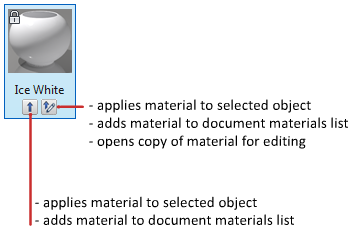
Apply a Material From a Tool Palette
- Click

 . Find
. Find - Click a tool palette tab to make it active.
- Drag the material from the tool palette onto the object.
Apply a Material by Layer
- Click


 . Find
. Find - In the Material Attachment Options dialog box, drag a material swatch on the left onto a layer on the right.
The material is applied to all objects on the layer whose Material property is set to ByLayer. (ByLayer is the default for the Material property when you create an object.)
Remove a Material From an Object
- Click


 .
. - Using the paintbrush cursor, select an object that has the material you want to remove.
The material is removed from the object and replaced by the Global material.